Deactivating Users / Recycle Bin / Transferring Records Follow
Deactivating Users
If an employee leaves your company and is replaced by another employee, it is a best practice to deactivate the old user and create a new user. Please never just exchange the username and email address.
Note: If you run into issues with the process below, try switching to the Salesforce Classic interface and completing the task there again.
- Click on your portrait at the top of the screen.
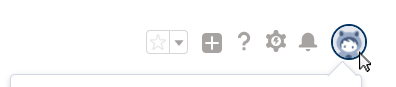
- Click Switch to Salesforce Classic.
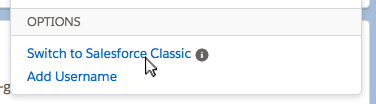
Step 1
To deactivate the login for a User
1. Click Setup | Manage Users | Users.
2. Click the checkbox next to the user's name and click the freeze button. (Stops the session if they are logged in)
3. Click Edit next to a user’s name.
4. Deselect the Active checkbox and click Save.
If you have a Propertybase Connected Website: Please refer to Website User Roles and ensure the Website User Role is changed to No Sync. This also links to Websites Overview for more information on how your sync works.
Please do not alter the name and email of a deactivated User for historical purposes and to ensure an uninterrupted sync.
Step 2
Even if the user is deactivated, his license for Propertybase is still active. To remove the user's license, to enable Propertybase for another user;
1. Click Setup | Build | Installed Packages.
2. Click on the link "Manage Licenses" next to "Propertybase"
3. Click on "Remove" next to the user you have deactivated. (If the Active checkbox is not checked remove the licenses, either way, no reason to be using up a license)
This can also be done from the SalesforceA mobile app Apple iOS, Google Android
If this is an Admin user please see the How to change your Administrator Access article
Processes running with an Inactive User
There are things to consider after you have deactivated a user that the system does not alert you about. You will need to change all Action Plans, Workflows, Process Builder, Dashboards as running user and Front Desk going to the user. Each one will fail if they do not have an active user.
For Front Desk, please reach out to support and ask to have the Front Desk admin user changed. Indicate to which PB Admin and grant access to your ORG.
Transferring Records to a new User
There are a couple of ways of doing this, you can use the Mass Transferring Wizard to transfer all Companies/Accounts which transfers all contacts associated or you could use the Data Loader to transfer records to the new user.
Recycle Bin
If by any chance that the user has deleted any records before they left, make sure you check the Recycle Bin. You can find the Recycle Bin in AppLauncher:
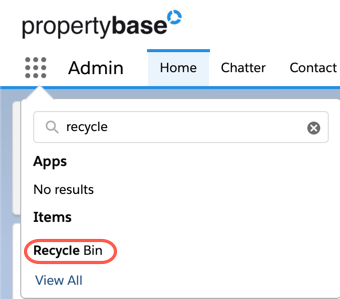
Here is some more documentation on the Recycle Bin
Lightning version: https://help.salesforce.com/articleView?id=recycle_bin_manage.htm&type=5
Salesforce Classic version: https://help.salesforce.com/apex/HTViewHelpDoc?id=home_delete.htm



Comments
0 comments
Please sign in to leave a comment.