Managing Time Zones, Language and Currency Follow
Many features in Propertybase rely on time zones, locales and currency. For this reason it's important to set these according to your business practices. In this article we will discuss how to do just that.
Managing Time Zone, Locale and Language
Follow the instructions below to manage your Propertybase account's default time zone, locale and language.
- Click the gear icon in the top right of the screen, then click Setup.
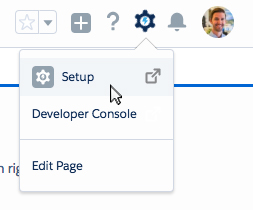
- On the left side of the screen, click Company Information.
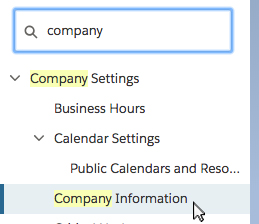
- On the next page, click the Edit button located toward the top of the page.
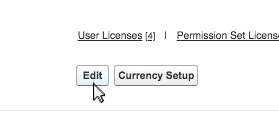
- Scroll down until you see the section titled "Locale Settings". This is where you can manage your account's default locale, language and time zone. For more information, review the table below.
Once finished, scroll to the bottom of the page and click the Save button.
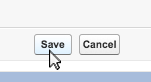
Done! Your account's default locale settings are ready to go.
To learn more about Managing Currency, click the "Currency" tab at the top of this page.
Managing Currency
Follow the instructions below to manage your Propertybase account's default currency.
- Click the gear icon in the top right of the screen, then click Setup.
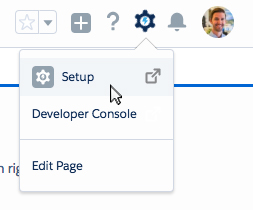
- On the left side of the screen, click Manage Currencies.
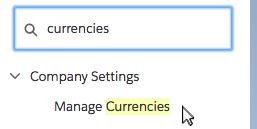
On this screen you will see options for managing your account's currencies. Review the table below for setting corporate currency options.
|
New Currency If you would like to add a new corporate currency, click New. |
|
|
Edit Rates To modify exchange rates between different currency types, click Edit Rates. |
|
|
Change Corporate If you would like to change the default corporate currency for your account, click the Change Corporate button. The corporate currency determines how currencies within Propertybase will display. Note: Individual users can set their own individual currency, which will override the corporate currency setting. |
To learn more about individual user settings, click the "Individual User Settings" tab at the top of this page.
Individual User Settings
In addition to corporate settings, each individual user can override these setting with their own preferences.
- Click your user image at the top of the screen, then click Settings.
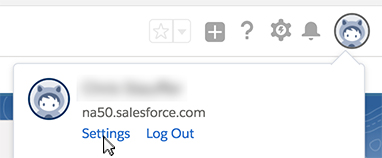
- On the left side of the screen, click Language & Time Zone.
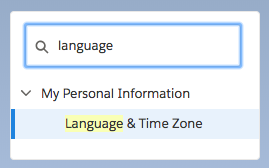
On this screen individual users can set their own preferences for time zone, locale, language and currency.
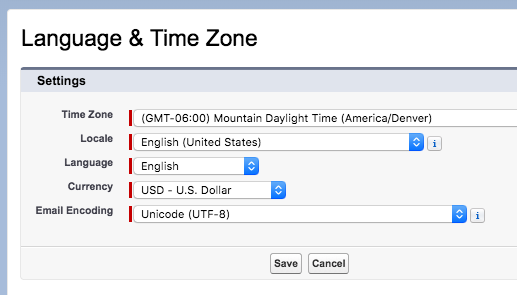
When finished, click Save at the bottom of the page.
Note: The following documentation was written for customers using Propertybase Classic.
Company Information
One of the key things to define when setting up your Propertybase ORG is the Time Zone, Locale and Currency that your company/individual users will be operating in. Company information is the basis for the 'headquarters' of the organization. Here is a description of how the setting works at company level. All company settings can be found by going to: Setup/ Company Profile/ Company Information Edit
Corporate Time Zone
- Setup: Setup/ Company Profile/ Company Information/ Edit button
- Description: Provide the time zone where the organization is operating. A user is able to have their own time zone, which overrides the company's. This can only be modified by a PB Administrator.
Corporate Locale
- Setup: Setup/ Company Profile/ Company Information/ Edit button
- Description: Determines the formatting of dates, times and how names are displayed in Propertybase. A user is able to have their own time zone, which overrides the company's. This can only be modified by a PB Administrator.
Corporate Language
- Setup: Setup/ Company Profile/ Company Information/ Edit button
- Description: Determines the language of the company and how customizations on custom fields, tabs and UI are saved. Users can choose their own language, but corporate language will not overridden.
Corporate Currency
- Setup: Setup/ Company Profile/ Manage Currencies/ Change Corporate/ Edit button
- Description: Currency in which the main office reports revenues. All records are able to be converted to this currency for reporting purposes. Users can set their own currency.
- You can edit a single record by adding the currency field to the page layout of any object you want.
User Information
All user settings can be found and modified by going to Setup/My Personal Information/Edit. These settings will be found under the section "Locale Settings"
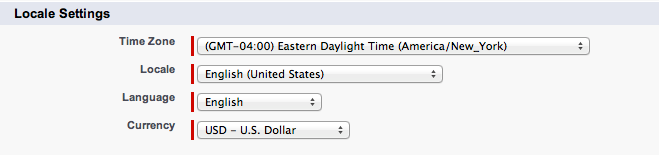
User settings are key to ensuring that data entered by the user is set to the correct time zone, locale, language and currency. For example, activities created for the user will be based on their time zone, so making sure this information is correct is critical to keeping track of all open tasks and meetings. These settings override what is set in the company information. This is great for companies who have offices in different countries and want to have the ability to have Propertybase in different languages. These settings can be changed by the user.






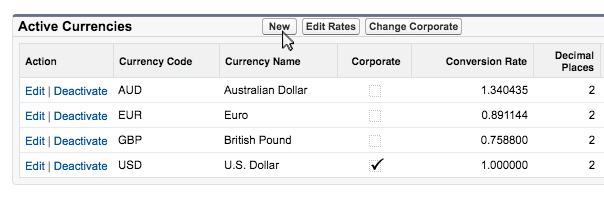
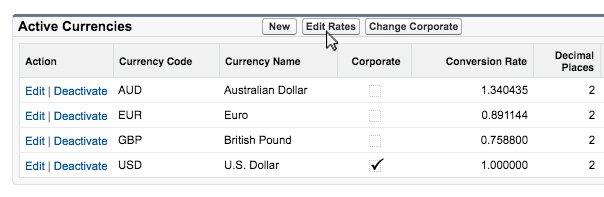
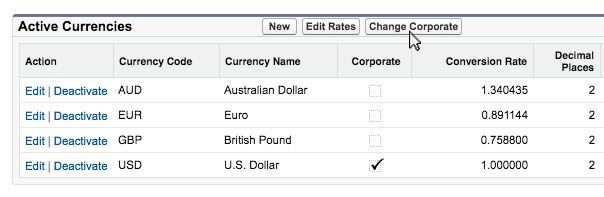
Comments
0 comments
Article is closed for comments.