Changing Contact Record Types Follow
Accidentally create a contact with the wrong record type? Need to turn a company contact into an individual contact? In this article we will explore contact record types and how to change them.
Record types are exactly that - they define what fields appear on a given record and the page layout associated with it. Record types are selected based on the object used to create the record. In Propertybase there are two record types available for contacts: Contacts (i.e. individuals) and Companies (i.e. businesses.)
For example: If you open Contacts and click 'New', the new record will be created as an Individual Contact. However, if you assign that same Contact to a Company it will become a Company Contact. Using the Change Record Type feature, you can easily switch between the two.
Individual to Company Contact
Changing a record type is simple. Let's look the contact record type first.
To start, open any Individual Contact.
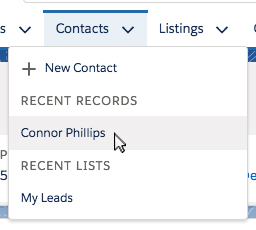
With the Individual Contact record open, click the drop down arrow in the actions menu. Then select 'Change Record Type'.
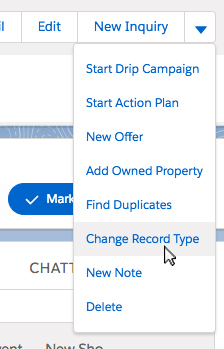
At this point Propertybase accurately assumes you are trying to change a Individual Contact record into a Company Contact record. On this screen you can choose between two options:
1. Add the selected Contact to an existing company. To do this, click the Select Existing Company button and use the Company field to search for and select a company.
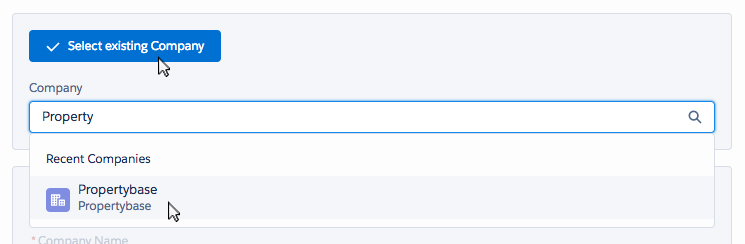
2. Add the selected Contact to a new company. To do this, click the Create New Company button and use the Company Name field to enter the name of your new company.

Once you have selected a company, click the Change Record Type button.
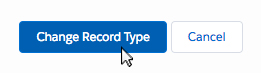
Propertybase version 1.485 and below:
If you are on version 1.485 or lower, this process will look slightly different. See below.
(Always update to the latest version to ensure you have the newest features.)
Type the name of the company in the available text box.
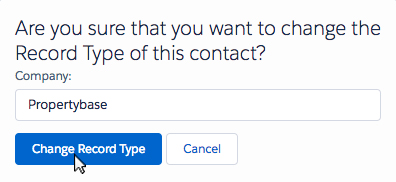
When finished click 'Change Record Type'.
Company to Individual Contact
Follow the instructions below to change a Company Contact into an Individual record.
To start, open any Company Contact record. Next, click the drop down arrow in the actions menu and select 'Change Record Type'.
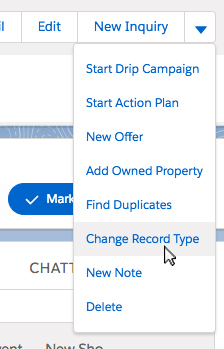
Next you will be given the option to delete the Company record associated with the selected Company Contact. Check the box shown in the image below to do so.

Click the Change Record Type button to complete the change record type process.
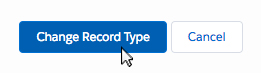
Don't See Change Record Type?
If you don't see the button depicted - no worries! You simply need to add it to the page layout.
- With any Contact record open, click the gear icon and then click Edit Object.
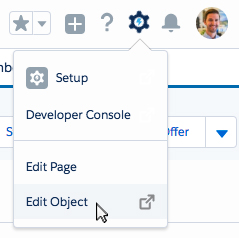
- On the left side of the screen, click Page Layouts.
- Next click Individual Contact.
- In the grey box at the top of the screen, click Mobile & Lightning Actions.

- Drag the 'Change Record Type' button down to the Salesforce Mobile and Lightning Experience Actions area.

Note: If you have more than one Change Record Type button, hover over the button and make sure it matches the image below.
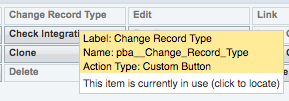
- Click Quick Save at the top of the screen.

Next, we need to do perform the same process on the Company Contact page layout.
- Click Individual Contact to open the drop down menu and then select Company Contact.
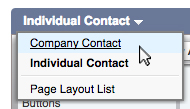
- In the grey box at the top of the screen, click Mobile & Lightning Actions.

- Drag the 'Change Record Type' button down to the Salesforce Mobile and Lightning Experience Actions area.

Note: If you have more than one Change Record Type button, hover over the button and make sure it matches the image below.
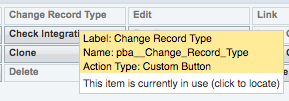
Done! You should see the Change Record Type button on both Individual and Company Contact page layouts.
Changing Record Types in Propertybase Classic 1.350 & Newer
At times a contact record may have been created with the wrong record type and it is required to be changed so that the correct page layout and business process can be applied to it.
This can be done simply clicking the "Change Record Type" button and following the steps on the next page. If for some reason you do not see the button on the page, you will need to have your administrator add the button to the page layout.
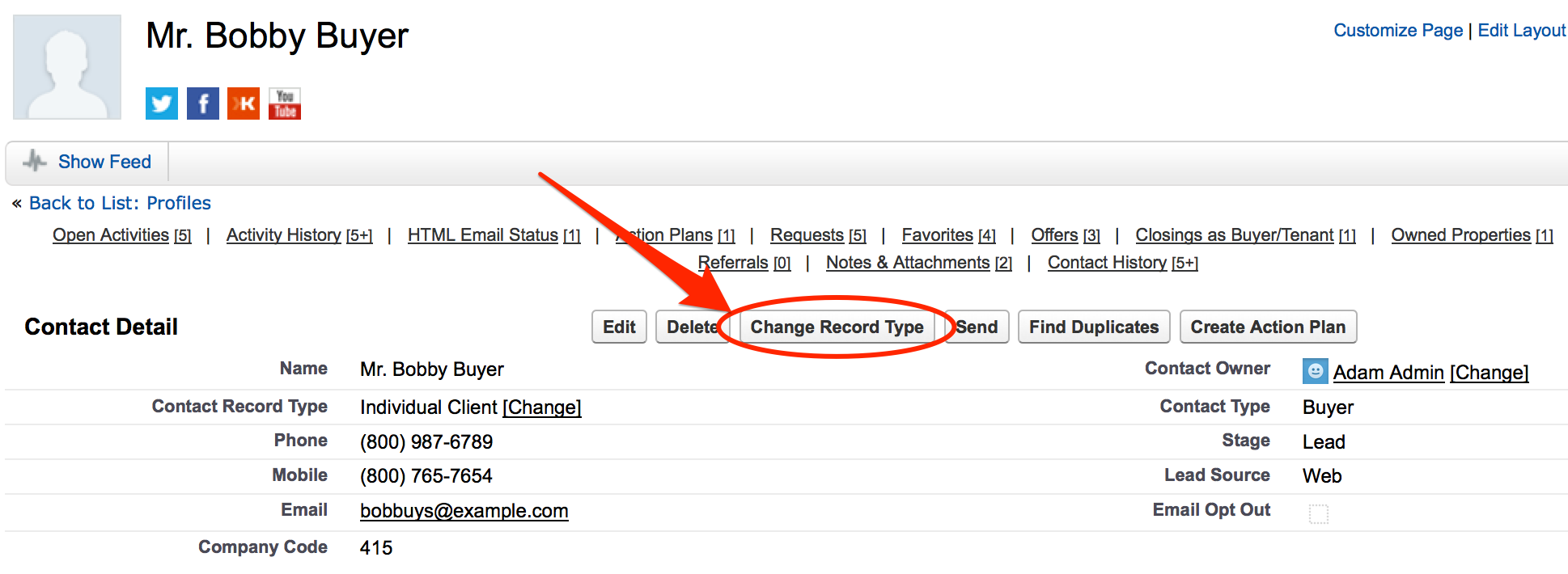
Changing Record Types in Propertybase Classic 1.349 & Older
At times, you may need to add a contact that was originally a single person into a company to keep track of specific data. If a contact is not created from a Company record or associated to one upon creation it will be created as an "Individual Client". "Individual Client" is a record type that provides all the necessary fields and picklist values needed for that type of contact.
If you want to change such an existing "Individual Client" to a "Company contact" you need to add the field "Contact Record Type" and "SystemIsIndividual" on the page layout. To learn more about adding fields to page layouts visit our KB article: Create Fields and Place them on your Page. Keep in mind that you must be the Administrator to add/remove fields from the Page Layout. Once the field is added to your page, you can click "Change" next to the field value to convert it to a "Company contact"and uncheck the SystemIsIndividual checkbox.
For Company to Individual, you need to check SystemIsIndividual, hit "Change", then clear out the Company lookup field. It will make the switch and create a hidden/ghost company in the backend.

These fields are hidden as almost of the Propertybase automatically takes care of it upon record creation, but it´s easy to change :-)!
After you will need to change the Company Name to look up to the Company you want to connect to, before you hit Save.



Comments
0 comments
Article is closed for comments.