Showings in Propertybase Follow
Propertybase gives you the ability to track all activity within your real estate business. Showings are one of those activities. In this article we will review the elements of a showing and how to create one.
Date & Time
Just like any activity scheduling tool, showings are based around date and time, specified by you. This tells Propertybase where to put the showing on your calendar.
Related To
This field is used to relate a showing to a listing (or any record.) When you create a new showing from a listing, this field is automatically filled (see screenshot above.) When creating a new showing on a Contact record, you have the option to relate it to any record type you want, however most likely you will want to relate it to a Listing.
Client Rating
This field is an opportunity to rate the Listing post-showing based on your clients feedback. Ratings are done on a scale of one to five. When used regularly, just like any data point in Propertybase, client rating allows you to generate unique reporting.
Client Feedback
Use this field to record your client's feedback post-showing.
Location
This field should be used to record the location of a showing. When creating a showing on a Listing record, this field is automatically filled in.
Assigned To
When creating a new showing, this field will automatically be filled in with your username. However, if you are creating this showing on behalf of another agent, you should change Assigned To to be assigned to them.
Creating a Showing
Logging new activity can be performed several different ways. New showings (one of several activity types) can be created from the Contect record page, Listing record page, Inquiry record page or the straight from the calendar.
Contact, Listing or Inqury Record Page
To create a new showing from a record page, simply navigate to the "Activity" section on the right side of the screen. From there, click the "Showing" tab.
Note: When logging activity from a record page, many fields are filled out automatically.
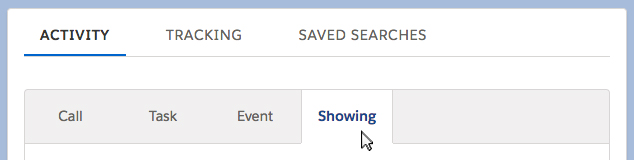
Calendar
Alternatively, you can create a new showing directly in the calendar. You can also use the calendar to view all your scheduled showings, past and future.
To get started, click the "Calendar" tab at the top of the screen.
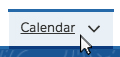
On the calendar screen, click "New Event" in the top right corner of the screen.
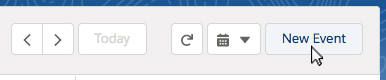
Next, select Showing as the record type and click Next.
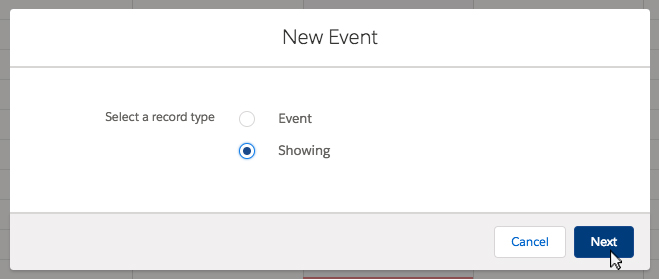
That's it! Fill out the fields and create your new showing.
Showings are considered a type of Activity in Propertybase. The relationship between the Listing and Showings is one to many, meaning that a Listing can have many Showings added to it. This in turn, does not work the other way around. There are various places in Propertybase where a showing can be added. The first is found on the Home page. Using the quick link you can easily create a showing and relate it to the Listing and Contacts associated with it.
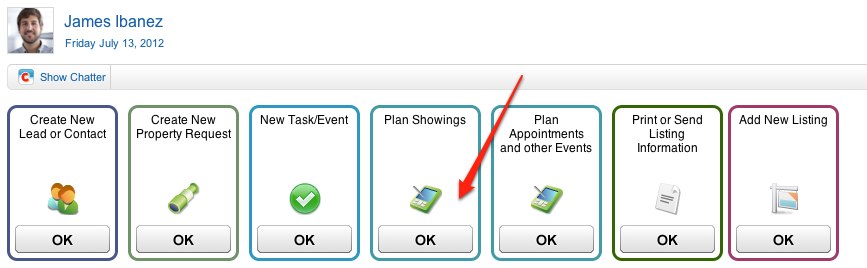
You can add a Showing directly from a Listing. Once in the Listing record you can scroll down to the related list called Open Activities and click the button New Showing.

The great thing about Showings in Propertybase is that you are able to add various invitees and track their activity directly from their own record. Just add the contact name in the lookup field and click the Add to invitees link.
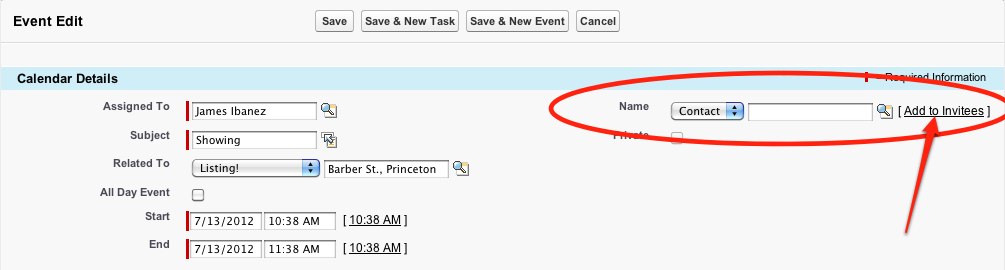
Scrolling down on this edit page you can see the invitees list and all of the contacts that have been invited. In addition to this you can see the schedule of each invitee and see if they are busy or out of the office. This will help avoid overlapping meetings.
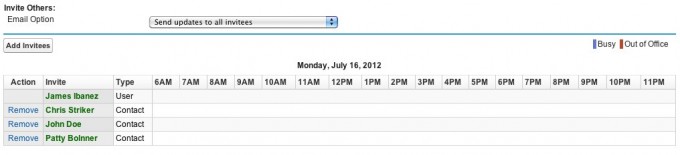




Comments
0 comments
Article is closed for comments.