Editing Contacts & Companies Follow
When using Propertybase, it's important to make sure that your Contact & Company data is always up-to-date. In this article, we'll cover the basics of editing Contact and Company data.
Viewing Contacts
Before making changes to a Contact, first you must open the Contact record. A Contact record is simply a collection of fields, activities and relationships for a specific Contact.
To open a Contact record, click the Contacts tab at the top of the page and select from the available list views. Alternatively, you can use the down arrow on the Contact tab and select a recently viewed Contact record.
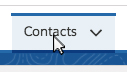
|

|
Editing Contacts
Once you've opened a Contact, there are two ways to modify the record: inline or globally.
Inline Edit
Editing a Contact record inline is ideal for quick, small updates. To perform an inline edit, click the 'pencil' icon to the right of a field. (Alternatively, you can double-click the field you want to edit.) This will allow you to update the field with new data. When finished, click Save at the bottom of the screen.

Global Edit
Editing a Contact record globally is best for changing several fields at once. Editing a record globally opens all fields for modification in a modal window. To perform a global edit, click the Edit button in top right corner of the Contact record. When finished, click Save at the bottom of the screen.

Editing Companies
See "Editing Contacts" tab. Functionality is the same!
What is editing a contact?
Editing a a contact is a way to use Propertybase to update your contact records.
Why is editing your contacts important
For any data to be useful, you need to ensure that all the data is up to date. Keeping you data up to date in Propertybase is easy. You can choose to click on the edit button to update several fields at once or use the in-line editing feature to update one field at a time. But as always, remember to save!



Comments
0 comments
Please sign in to leave a comment.