Getting Started Series: Managing Contacts Follow
One of the most powerful aspects of Propertybase is the ability to track all of your business relationships in one place. The Contact object in Propertybase allows you to capture client information, manage conversion rates, connect with new clients and close more deals.
A Contact is simply a record of an individual or a company. The individual can be a lead, a customer or a partner. Contact records represent a business relationship to an individual or a relationship to another business.
Contact Types
Within Propertybase there are two types of contacts: Individual and Company. While they function similarly, they are termed differently because they each have their own page layout and business relationships.
Individual Contacts are people interested in your business, but have no ties to a specific company. For example: a family looking to buy a home. These records can be accessed under the Contacts tab.
Company Contacts are business contacts that are related to a company. These Contacts are unique because they are all related to a specific Company record. For example: multiple brokers working for an agency.
Changing Record Types
Sometimes a contact gets created as the wrong record type and needs to be changed from Individual to Company. To do this, open the Contact record and select "Change Record Type" from the actions panel.
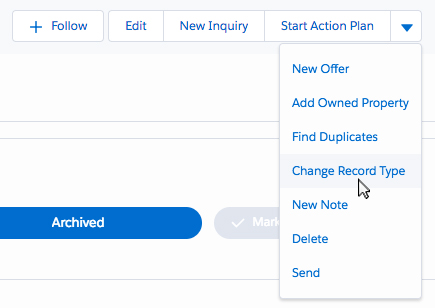
Accessing Contacts
Contact records can be viewed by clicking the Contacts tab (for Individual contacts) or Companies tab (for Company contacts).
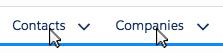
You can also access an individual Contact directly by clicking the drop down arrow.
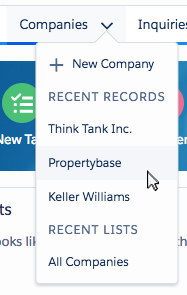
Primary Features
Actions
When you open a Contact record in Propertybase you will see Contact actions at the top of the page. Here you can perform a variety of actions based on the record selected.
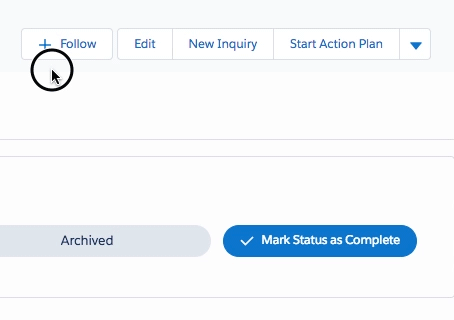
Details
Immediately below actions you will see Contact details. This section displays the most relevant data for a Contact so that you can reference the information quickly and regularly.

Contact Path
Below Contact details is the Contact path. This is a visual representation of a given contact’s current status. You can update this by clicking any stage and selecting “mark as current status”.
Don’t have the contact path feature? Add it by following the instructions in this article.
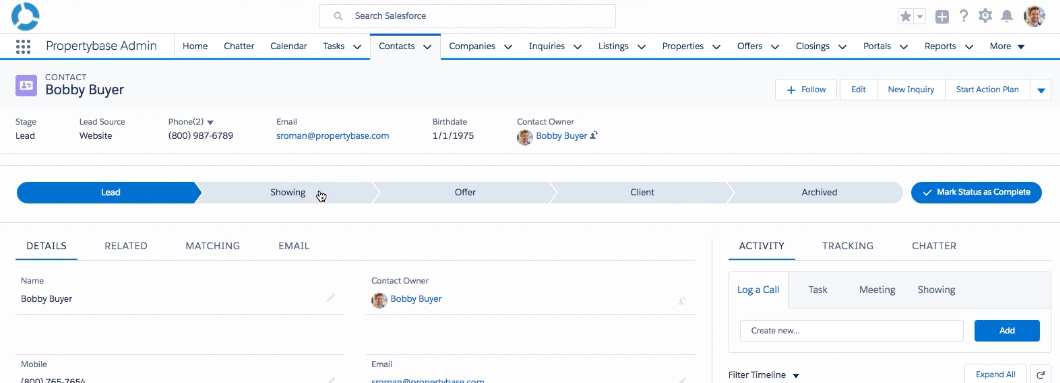
Details Tab
Underneath the contact path, is a series of tabs. The first tab, Details, displays additional Contact information for a given record. This includes everything from name and phone number, to qualification details as well as other information like address, birthday and custom notes.
Related Tab
Under the Related tab, you will find a list of objects containing records that relate to the current Contact record. The Related tab is one of the most powerful features of Propertybase. Here you can cross-reference data and view relationships between separate objects.
For example, if the current Contact has previously put an offer on a property or inquired about a property, you will find that information here. You can also manually create new related records by clicking the “New” button next to any of the related objects.
Matching Tab
The Matching tab shows a list of properties that match the Inquiry data for this Contact. You can search and filter these results as well as send properties to the current Contact directly from this screen.
Email Tab
The Email tab, also known as Quick Send, is your one-stop shop for sending email within Propertybase. From here you can email the current Contact (or multiple Contacts) with various formatting options via templates and layouts. Click here for more information on Quicksend.
Activity, Tracking and More
In addition to the primary features listed above, the Contact object in Propertybase has access to a variety of secondary features like activity, tracking and chatter. These are located on the right side of the screen.

Activity
Under the Activity tab, you can perform a variety of tasks associated with the current record. These tasks are then tracked below under Past Activity.
Tracking
The Tracking tab shows all emails sent to the current Contact though Quick Send. Here you can see how many have viewed the email and whether or not it was opened.
Chatter
Chatter is a miniature social network within Propertybase, specifically for your organization. Chatter shows all activity within the organization with the option to like and comment on each post.
Propertybase Classic Documentation
What are contacts in Propertybase
Contacts in Propertybase are simply a record of an individual. The individual can be a lead, a customer or a partner. Contacts can also represent a business relationship to an individual or a relationship to another business.
Why are contacts important?
One of the key benefits of using a fully featured CRM product is to track all the relationships that you have to your customers. At the bottom of the contacts screen you can see related lists containing information about activities, listings and many other related records throughout Propertybase.
Contact Types
Within Propertybase there are two types of contacts: Individual Clients and Company Contacts. They are termed record types within Propertybase due to the fact that they have their own page layouts and business relationships.
Individual Clients - These are contacts that you track that are interested in your business, but have no ties to any specific company. For example a family looking to buy a home.
Company Contacts - These are business contacts that will be specifically related to a company within Propertybase. This way you can relate multiple contacts to a company record and view all contacts that work for that particular company. For example, multiple brokers working for an agency.
Note: "Propertybase is an Application on Salesforce. As Salesforce requires an account/company for every contact, Propertybase creates an “hidden” account for every individual contact in the background. You can find those via search or recent companies but when you click on it, it will always open the individual contact directly."
This is Part 2 of 12 in our Getting Started with Propertybase series. We recommend you continue to follow along, in order, as we walk through the entire Propertybase process, from lead to close.
Getting Started with Propertybase: Table of Contents
Next Up: Managing Activity
Everything starts with the Contact, but another important part of the Propertybase process is managing activity. Activity management is an ongoing process that overlaps multiple objects. Everything from logging calls, creating tasks, scheduling showings and sending emails.
Click here to learn about managing Activity in Propertybase.



Comments
0 comments
Please sign in to leave a comment.