Set contact and inquiry owner based on the linked listing's agent Follow
When capturing contacts and inquiries via webforms and/or parsed emails from portals, you might want to assign them to the agent who is the owner of the linked listing right away.
Note: this will only work if the webform or portal message contains the unique listing ID and the Linked Listing is created along with the contact & inquiry.
If you can't base it on that, please use Lead Routing or Sales Rotation or think of other criteria you can base it on ( depends on how you decide assignment e.g. interest in certain area/city or price value or property type on inquiry ...)
If you have a Linked Listing when contacts & inquiries are created through Front Desk, you can accomplish this with just a few steps with a process builder automation.
So, to start building this Process, please go to Setup -> Process Builder:
1. Create a new Process. Name it in a way you will recognize it again. Choose "A record changes" for when the process should start:
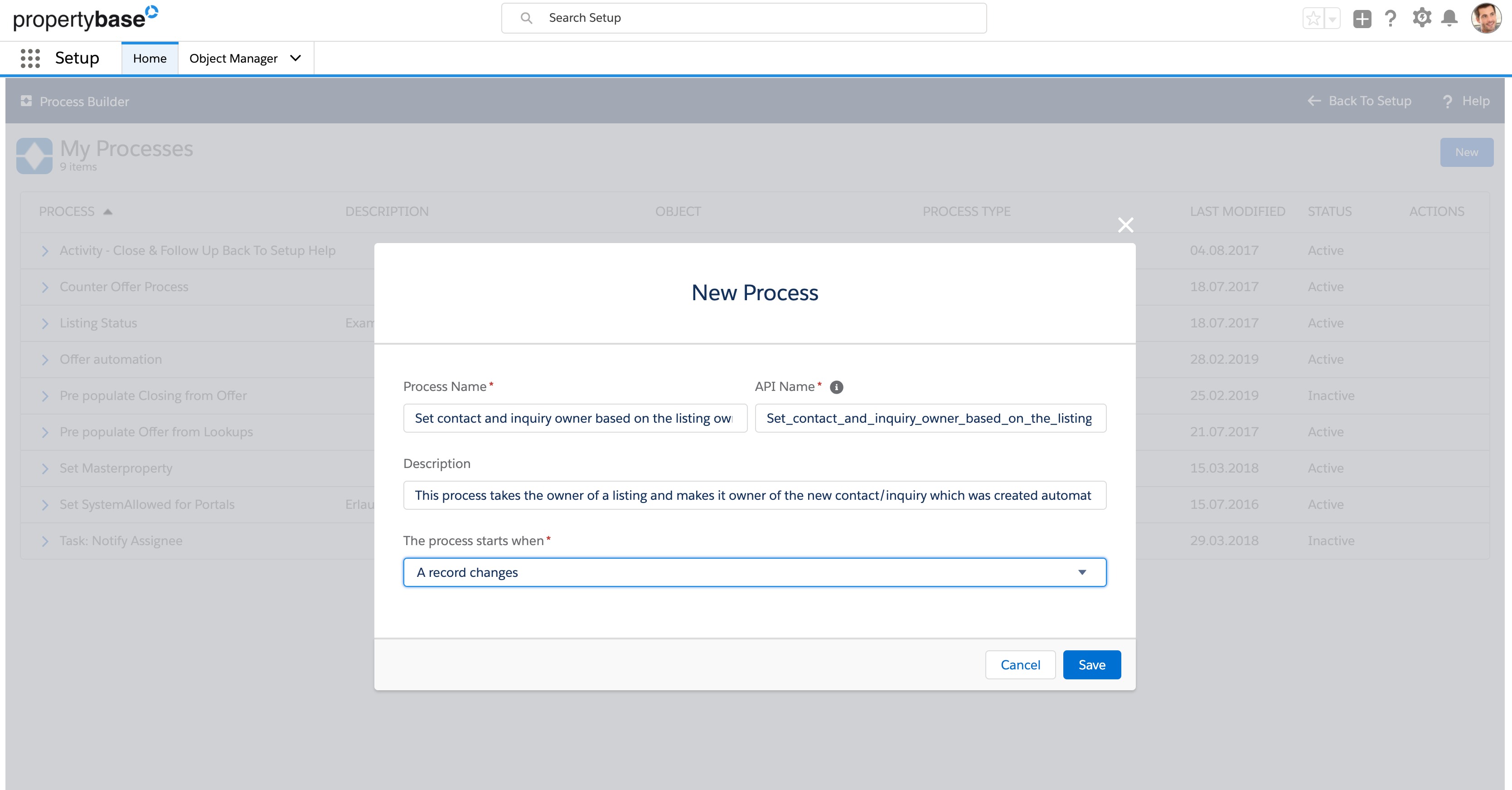
2. Select "Linked Listing" as object and make sure, that the rule runs "only when a record is created":
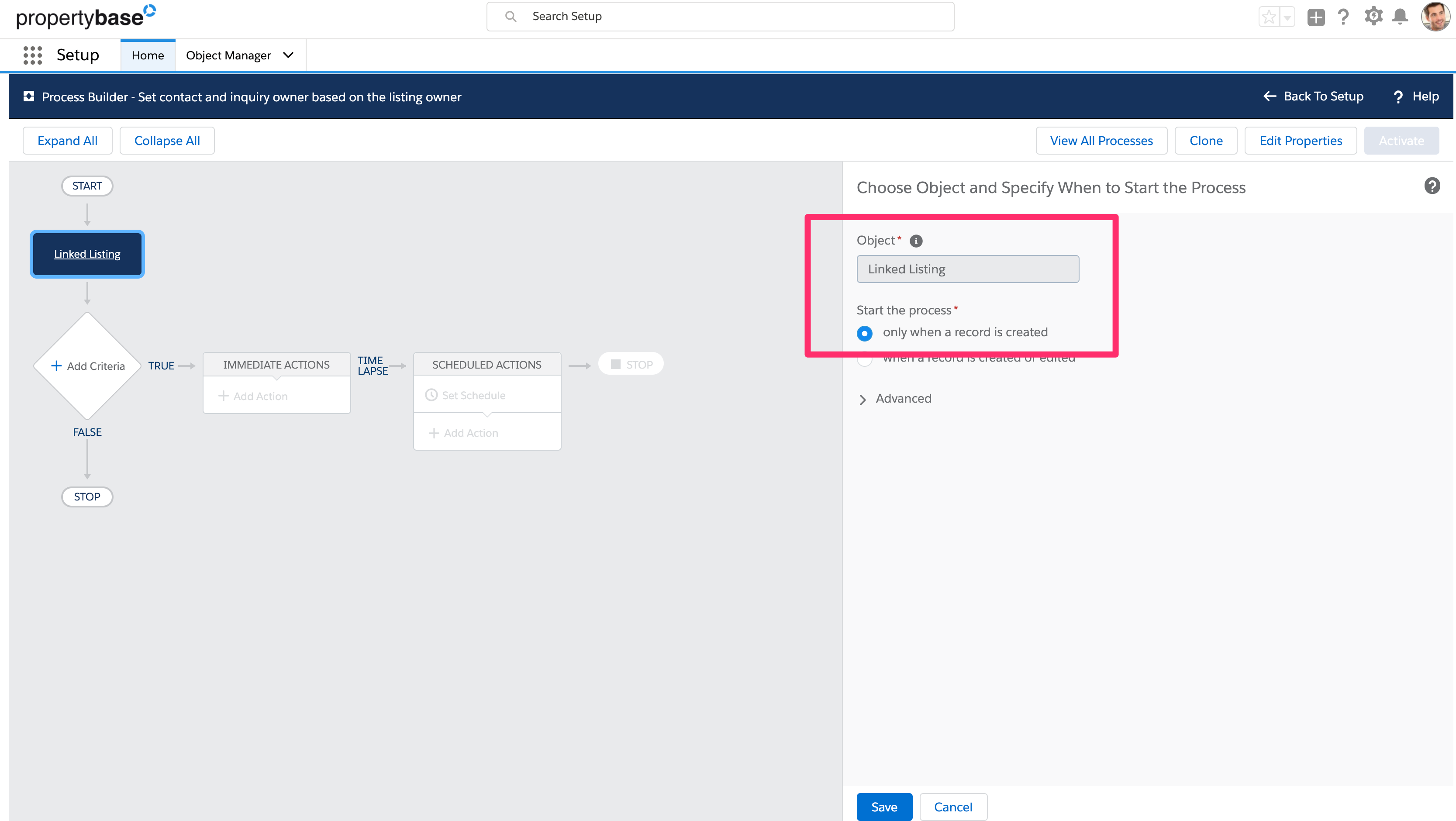
3. Criteria: Add Technical Source of related inquiry = FrontDesk
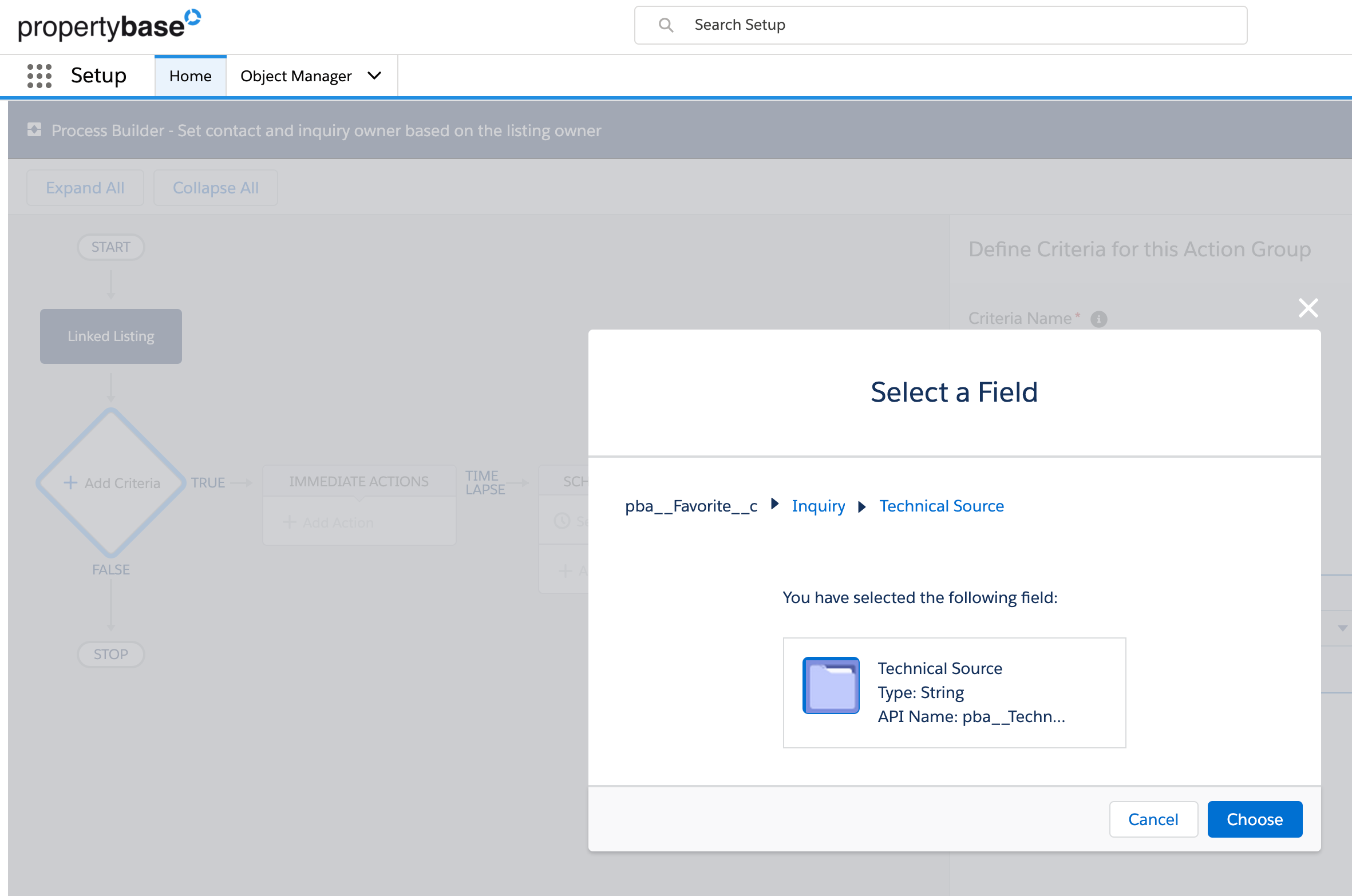
and then save:
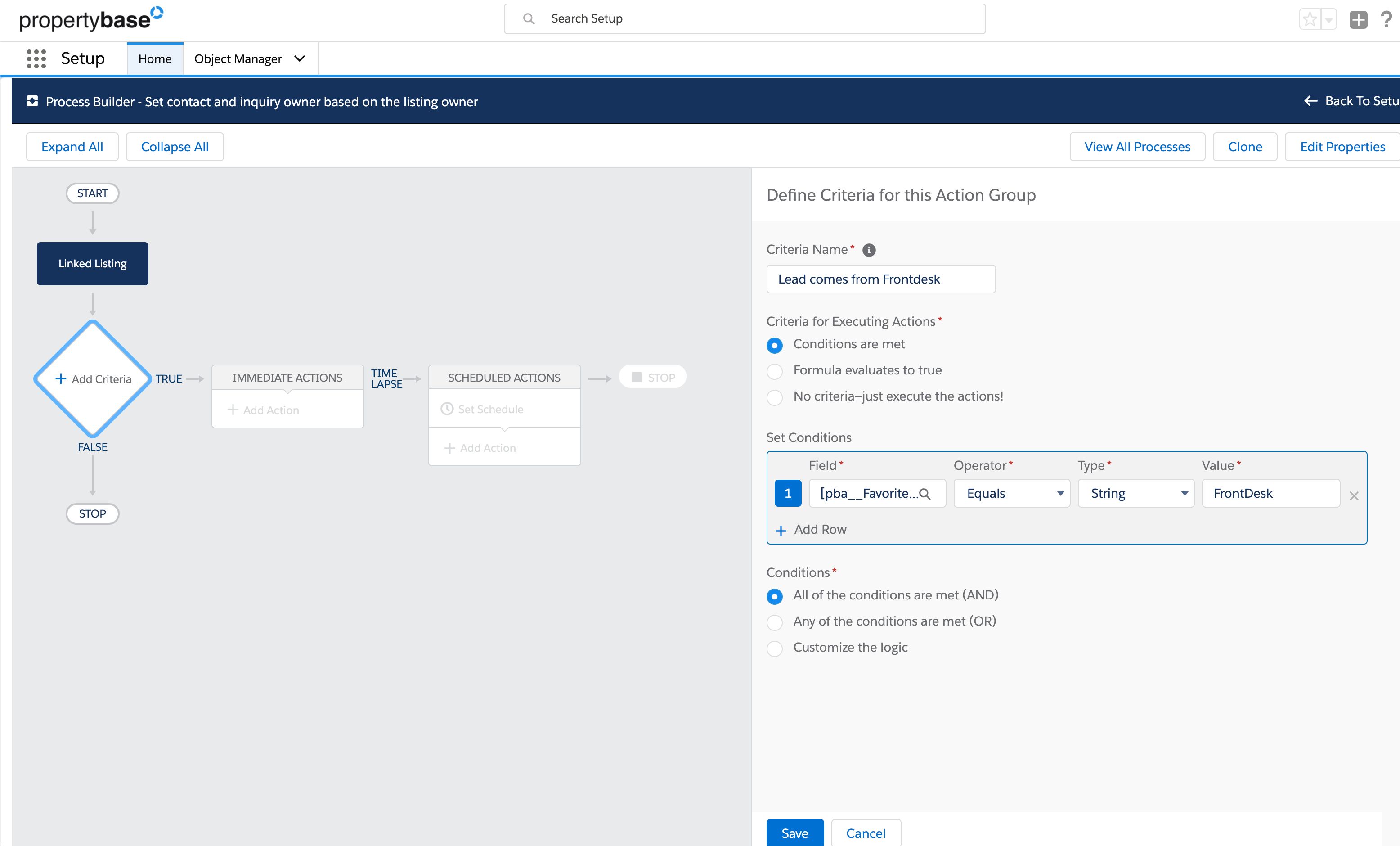
4. Immediate Action: Choose "Update Records" and select the related contact object. Give the Action a name e.g. "Update Contact Owner"
NOTE: This is not recommended for Orgs on v1.629 and above as the triggers now handle this: When the contact owner changes the owner of all Inquiries (pba__Request__c) related to Contact is also changed to the new Contact Owner, when Request and the Contact Owner are the same person.
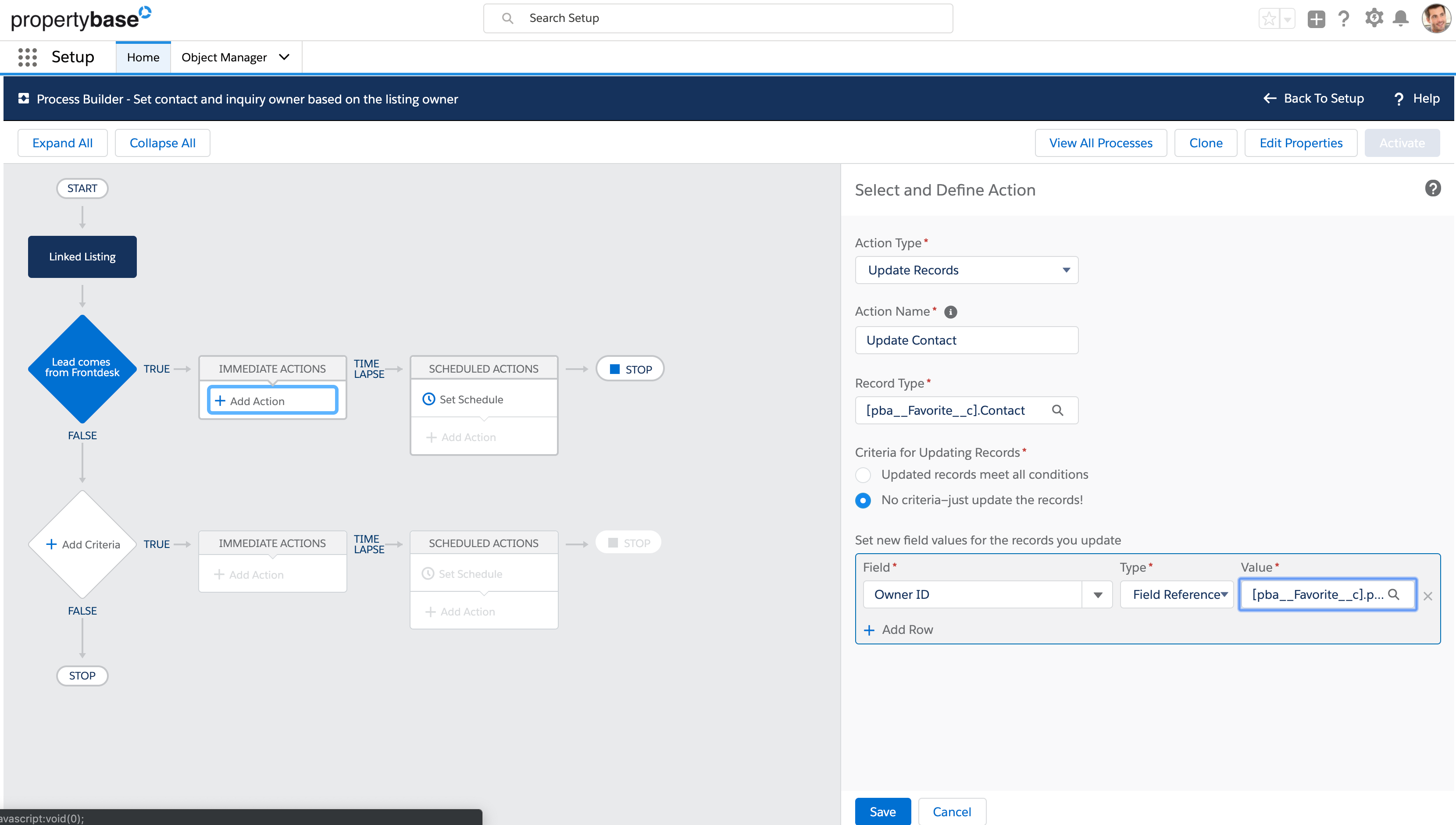
The field on the contact you want to update will be "Owner ID". Choose it from the dropdown. This field should be updated with a Field Reference referencing the OwnerID of the listing related to the Linked Listing record. So when you click into the "Value" field a selector will open. In there find the OwnerID field of the related Listing just like in this screenshot:
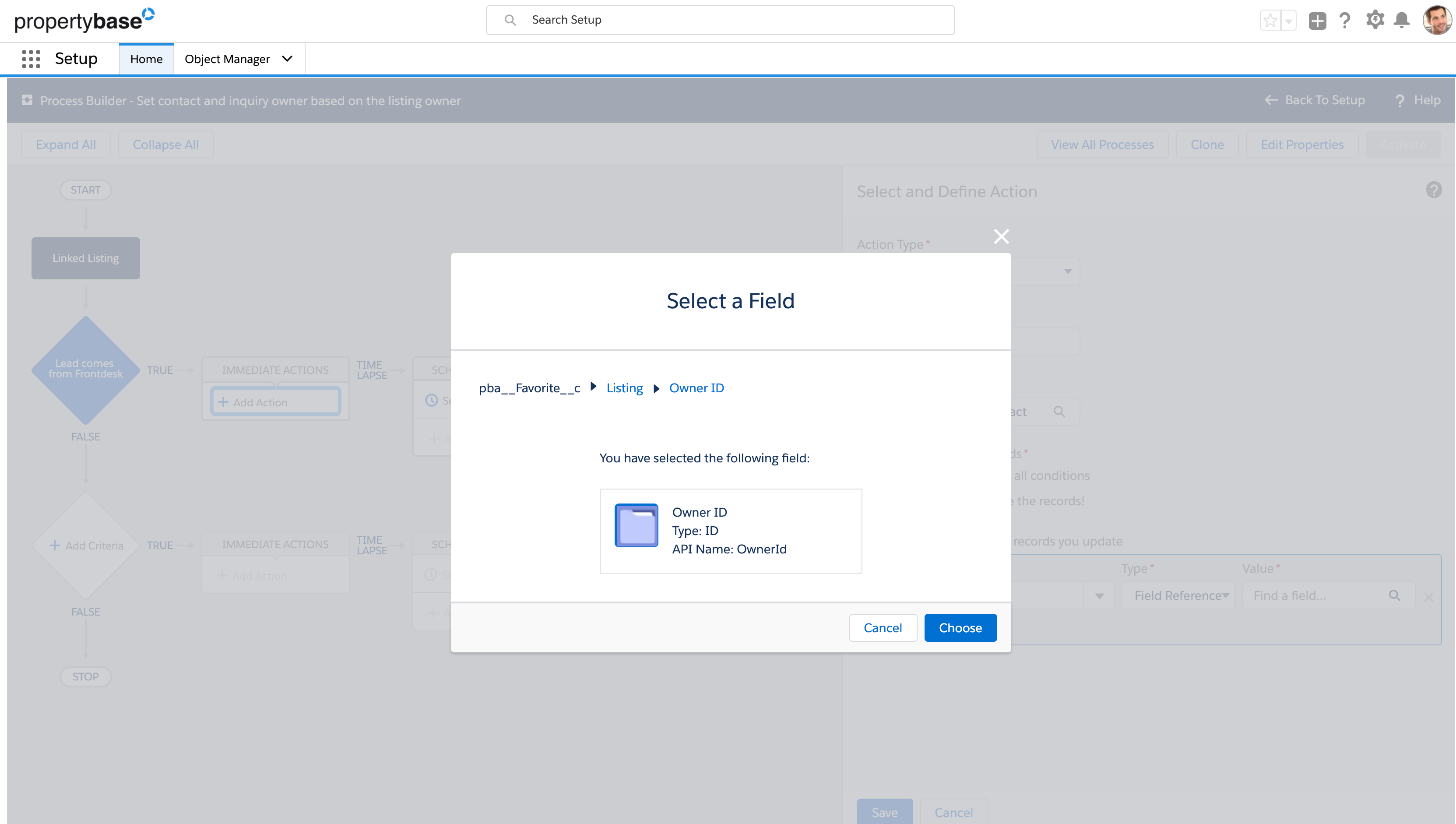
5. Create another Immediate Action in a similar manner to assign the inquiry owner.
Immediate Action: Choose "Update Records" and select the related inquiry object. Give the Action a name e.g. "Update Inquiry Owner"
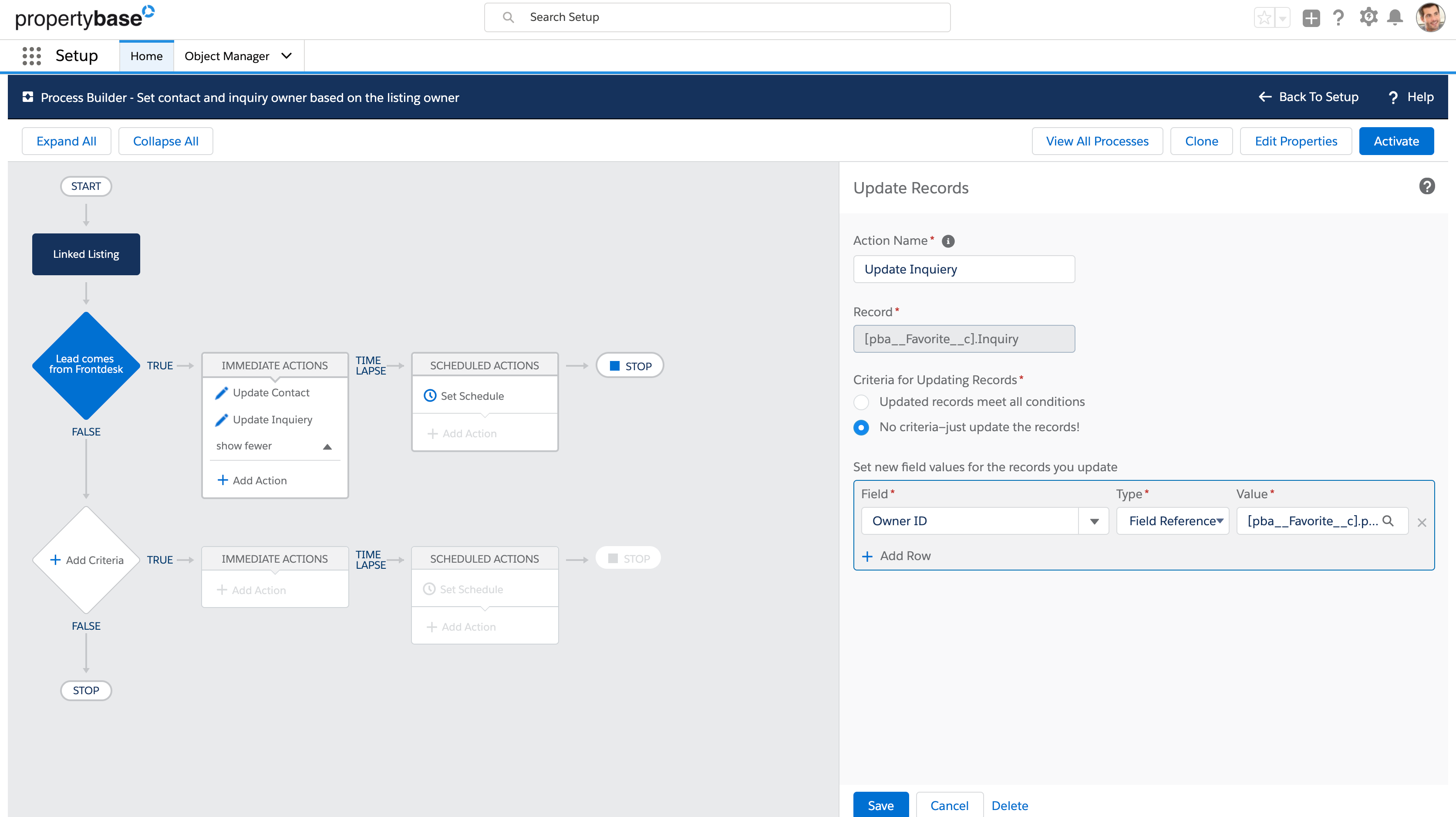
The field on the inquiry you want to update will be "Owner ID". Choose it from the dropdown. This field should be updated with a Field Reference referencing the OwnerID of the listing related to the Linked Listing record. So when you click into the "Value" field a selector will open. In there find the OwnerID field of the related Listing just like in this screenshot:
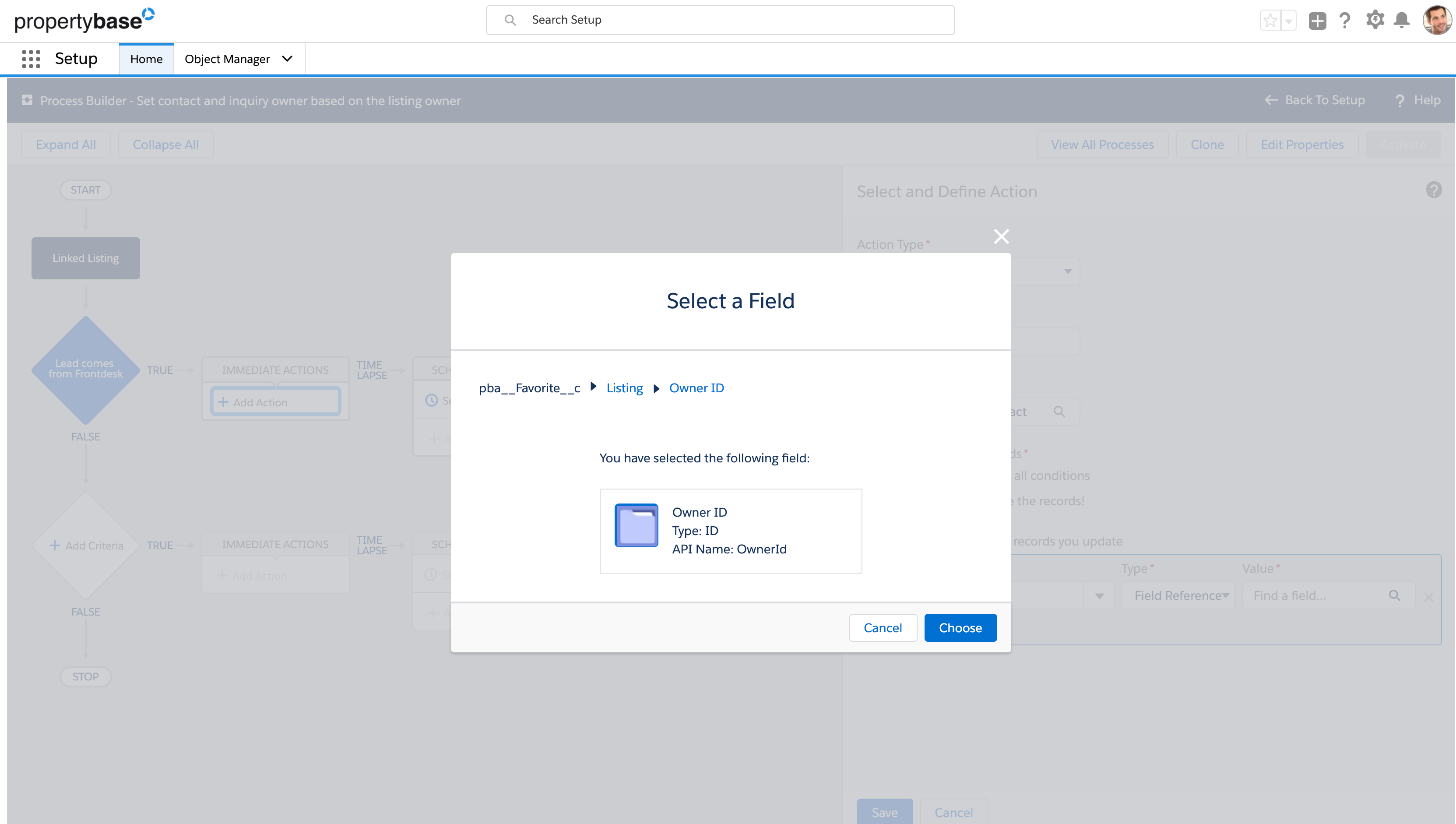
6. Activate the process and see how the records are directly assigned to the corresponding agent as they come in.
Optional Idea:
Now you could even add a task assigned to the assigned agent informing immediately about the new contact or inquiry. Simply add another Immediate Action and choose "Create Records" and fill in the information "Assigned To" with the OwnerID as done above, add a subject that let's the agent understand the origin and link the contact and inquiry.



Comments
0 comments
Article is closed for comments.