Checking for Duplicates on Company Records Follow
Starting with Propertybase version 1.481 the system automatically checks for duplicates when creating a new Company record. If your account was created prior to the release of 1.481, this article will show you how to configure this feature.
Note: Before configuring this feature, please update to the latest version of Propertybase.
Create Matching Rule
In order to check for duplicates on new Company records, we need to create a new matching rule.
- Click the gear icon in the top right of the screen, then click Setup.
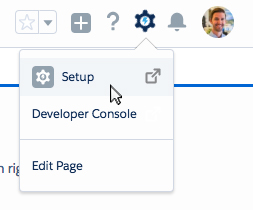
- Type 'Matching' in Quick Find and then click Matching Rules.
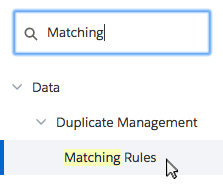
- Click New Rule.
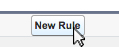
- Choose Account for the Object
- Click Next.
- Create a new Matching Rule based on the image below.
Note: You can configure this rule differently, however below is our recommendation.

- Click Save.
- Click Activate.

Edit Company Record Page
Next we need to add the Potential Duplicates component to the Company record page.
- From any Company record, click the gear icon in the top right of the screen, then click Edit Page.
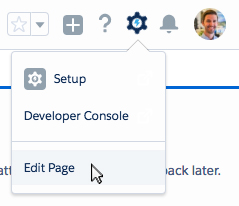
- Drag 'Potential Duplicates' from the Lightning Components menu and insert on the right side of the page.
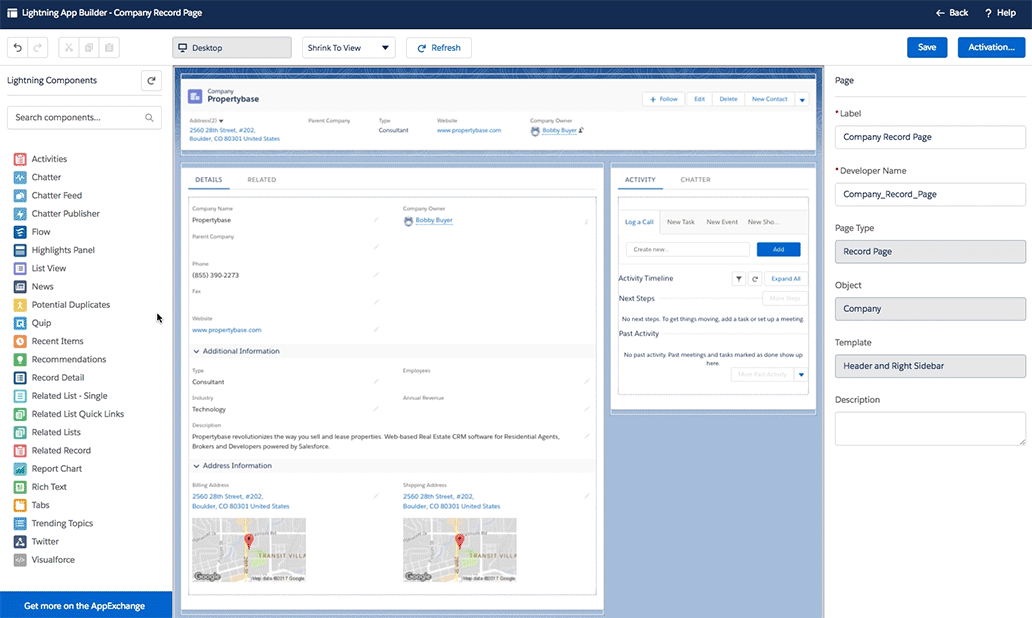
- Click Save.
Activate Duplicate Rule
Almost there! To finish up, we will create a new rule and duplicate checking with be enabled.
- Click the gear icon in the top right of the screen, then click Setup.
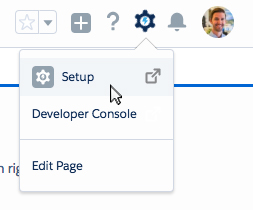
- Type 'Duplicate' in Quick Find and then click Duplicate Rules.
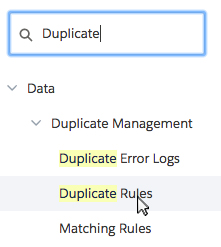
- Select Standard Account Duplicate Rule.
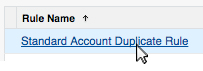
- Click Edit.
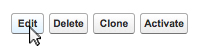
- Scroll down and select Account Duplicate Rule for Matching Rule.
Note: You may have named your rule differently. Select the rule you created in the previous step.
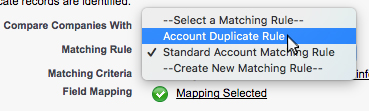
- Now you need to ensure it only checks on "real" company records and excludes the hidden account created for Individual Contacts (record type = SystemInternal).
Scroll further down and add the condition to fire the rule only if pba__SystemIsIndividual__c = FALSE
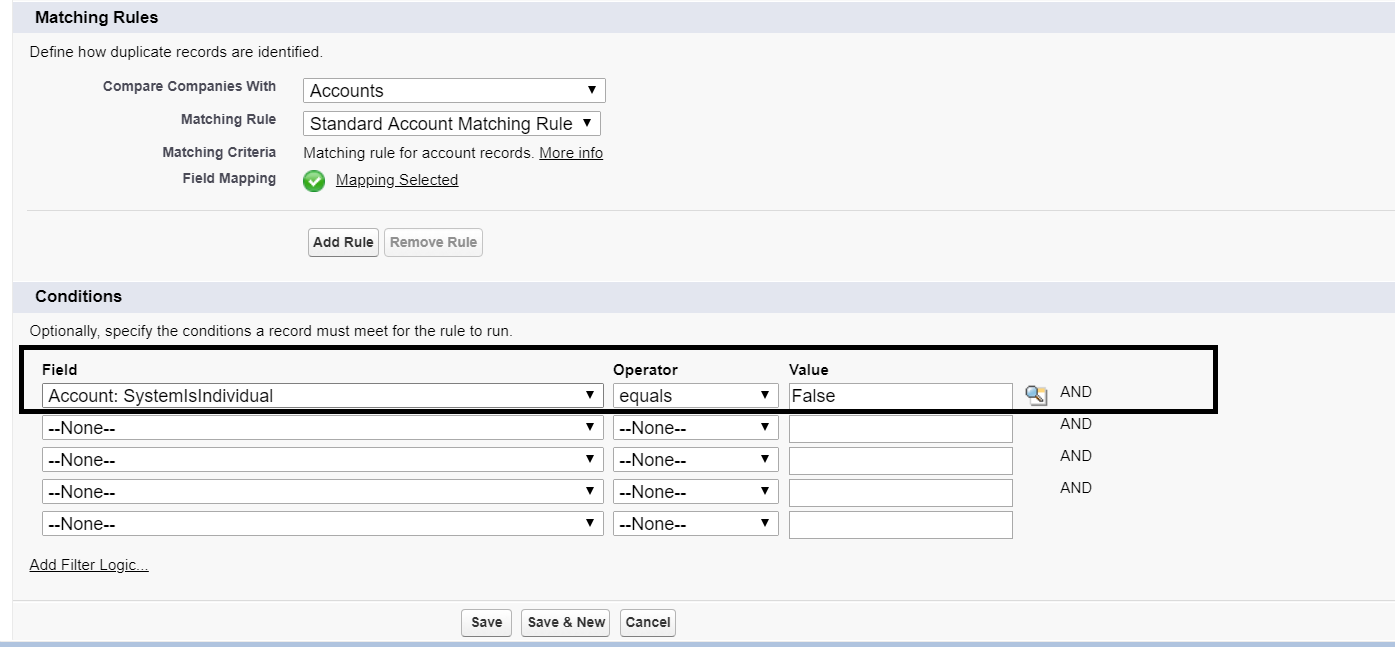
OR have it fire on the record type name "Company":
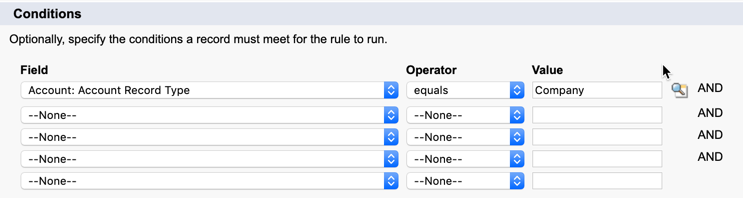
- Click Save.
- Click Activate.

Done! You now have automatic duplicate checking activated for Company records.



Comments
0 comments
Article is closed for comments.