Add a Path Component to the Contact Record Page Follow
Note: The default Salesforce Path component is now available for Contacts. For this reason, we recommend using this component as a replacement to the Propertybase "Path" feature (which has now been deprecated.) Click here for more information: https://help.salesforce.com/articleView?id=path_overview.htm&type=5
In Propertybase 1.464 we’ve added a Path component to the contact record page. This gives users a visual representation of their relationship with a given contact. Not on version 1.464? Click here to update.
Configure Contact Path
Before we add a Path to the Contact Record Page, we need to configure it.
- Navigate to the Control Center.
- Click Paths.
- Beneath Contact Path, select Stage.
- Click Save.
Add a Path to the Contact Record Page
Now that our path is configured, we can add it to our Contact Record Page.
- Open any Contact Record.
- Next, click the gear icon in the top right menu and then click Edit Page.
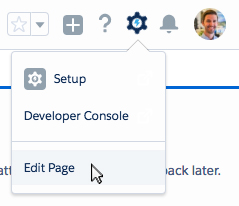
- Drag a new Visualforce component from the menu on the left, and drop it below contact details.
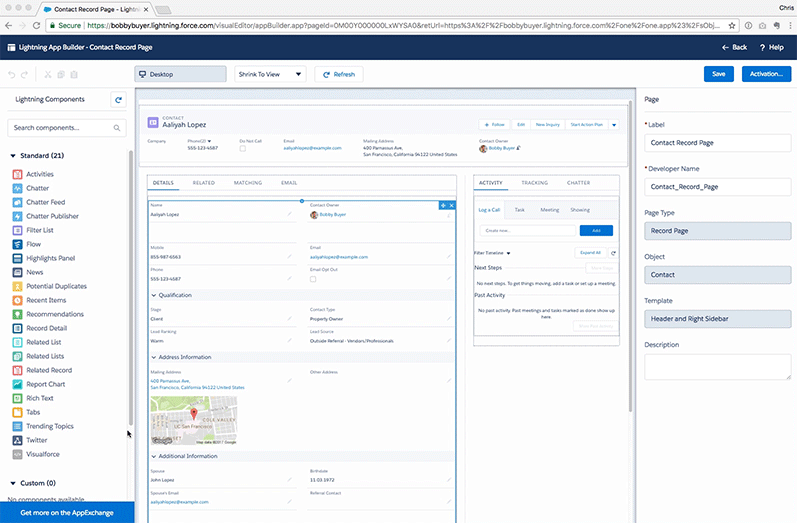
- On the right side of the screen, select Contact Path for Visualforce Page Name. Leave Label blank and enter 36 for Height (in pixels).
- Click Save in the top right corner of the screen.
- Click Activation…
Done! You now have a brand new Path feature on all contact record pages.
Insufficient Privileges Error
If you are receiving an error for a certain profile you will need to add the Visualforce Page to the profile.
Go to Setup > Administer > Manage Users > Profiles > Select Profile > Visualforce Page Access > Edit > Add pba.ContactPath > Save



Comments
0 comments
Article is closed for comments.