Market Insight Subscriptions Follow
In the newest addition to the integration between Propertybase CRM and Propertybase Websites (formerly Boston Logic Websites) is the ability to set up new Market Insight Subscriptions directly in your CRM. This article will cover the required configuration steps as well as a brief overview of this feature.
Note: To learn about creating new Market Insights (seperate from subscriptions), please click here.
Table of Contents
Feature Overview
Using a few key values like Location, Property Type and Property Status - as well as information from your MLS, Market Insights provide a unique perspective into your real estate market and allow you to see trends over time. Market Insights can be created in your Propertybase Website. Once created, however, it subscribe your Contacts to Market Insights directly within your Propertybase CRM.
Note: Please complete the steps in the "Required Configuration" tab before using this feature.
Viewing Market Insight Subscriptions
To view Market Insight Subscriptions follow the steps below.
- Click the Application Launcher and then select Market Insight Subscriptions.
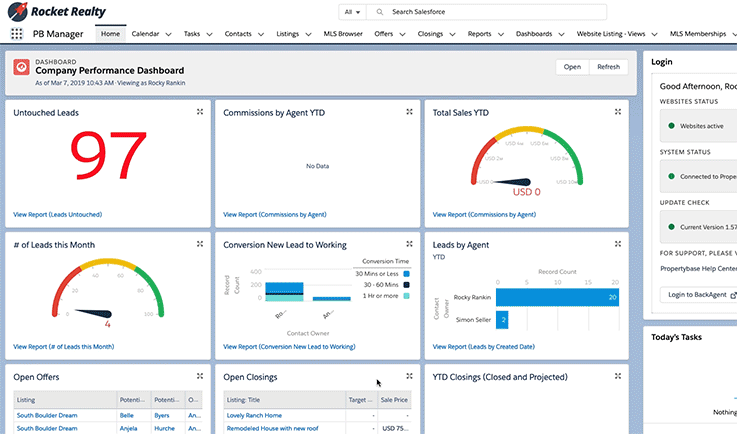
On the following page, you will be able to see all Market Insight Subscriptions.

Creating New Market Insight Subscriptions
You can create new subscriptions from the Market Insight Subscriptions object (to locate see steps above.) Follow the steps below to learn more.
- Click New in the top right corner of the screen.
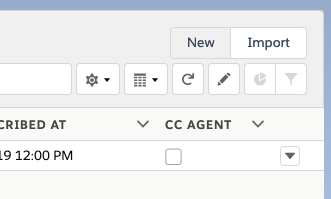
- In the modal that appears, fill out all relevant information.
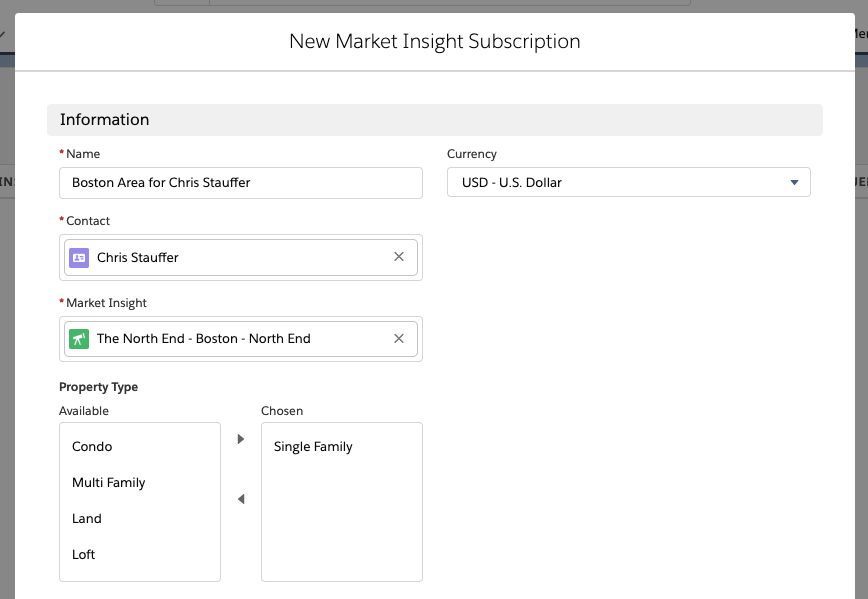
- When finished, click Save.
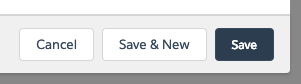
That's it! Your contact will now receive Market Insights using the criteria you selected.
Table of Contents
Required Configuration
Configuration for this feature requires adding a related list to the Contact record page and accessing the wesbtei integration. To do this, simply follow the steps below.
Step #1: Edit Page Layouts
Follow the steps below to complete the required modifications to page layouts.
Video Instructions
If you prefer video instructions, please follow along with the video below.
Text Walkthrough
If you prefer instructions by text, please follow the instructions below.
- Open any Contact record.
- Click the gear icon in the top right corner and select Edit Object.
- Select Page Layouts on the left side navigation.
- Select Individual Contact.
- In the box at the top of the page, click Related Lists.
- Drag Market Insight Subscriptions from the blue box to the area below.
- Click the wrench icon next to Market Insight Subscriptions.
- Add Marketing Insight: Name to the Selected Fields list.
- Click OK.
- Click Save.
With the configurations above complete, you will now be able to see when a Contact has been subscribed to Market Insights using the "Related" tab on each Contact record.
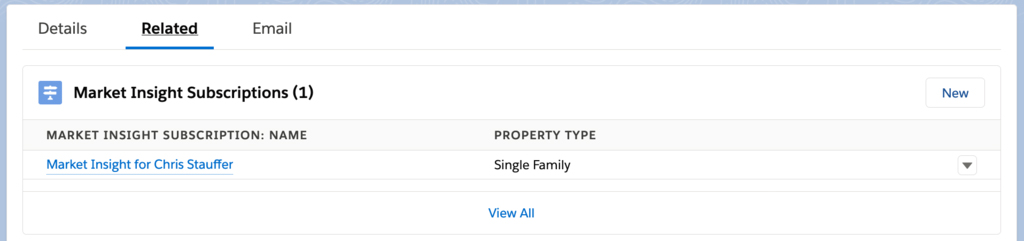
Step #2: Access the Website Integration
Once you have performed the configuration steps located above, you must access a website integration feature. Doing so will tell the system your Propertybase version and begin importing all Market Insights from your website. To begin this process open the Website Integration component in the Control Center.
- Click the Application Launcher and then select Control Center.
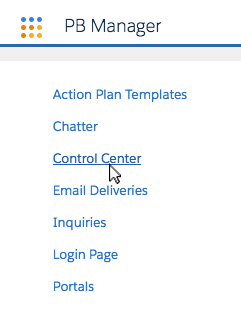
- Select Websites Integration in the list of components.
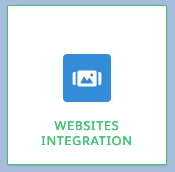
Done! Market Insights will now begin importing from your website.
Click the "Feature Overview" tab at the top of this page to learn more about Market Insight Subscriptions.



Comments
0 comments
Article is closed for comments.