MLS Matching & Saved Searches Follow
MLS Matching and Saved Searches are available to all Propertybase CRM customers that also have an active Propertybase Website (formerly Boston Logic Website.) This feature allows users to browse Properties from their MLS using customer Inquiry data. In other words, when a new Inquiry enters Propertybase, users can see Properties that match customer criteria using a visually engaging map view. This article will cover the required configuration steps as well as a brief feature overview.
Note: Prior to using Saved Searches or MLS Matching in Propertybase, please complete the steps located here.
Additionally, please ensure that Popups are enabled and that you are signed in with user credentials and not on the behalf of another user.
MLS Matching
MLS Matching uses data stored on the Inquiry record to display property matches (from your MLS) on a visually engaging map view. This feature is available on all Inquiry records once added to the page layout (see "Required Configuration" tab on this page.)
Using MLS Matching
To view MLS Matching follow the steps below.
- Open any Inquiry record.
- Click the MLS Matching tab at the top of the page.
That it! MLS Matching will automatically display Properties using the current Inquiry criteria.
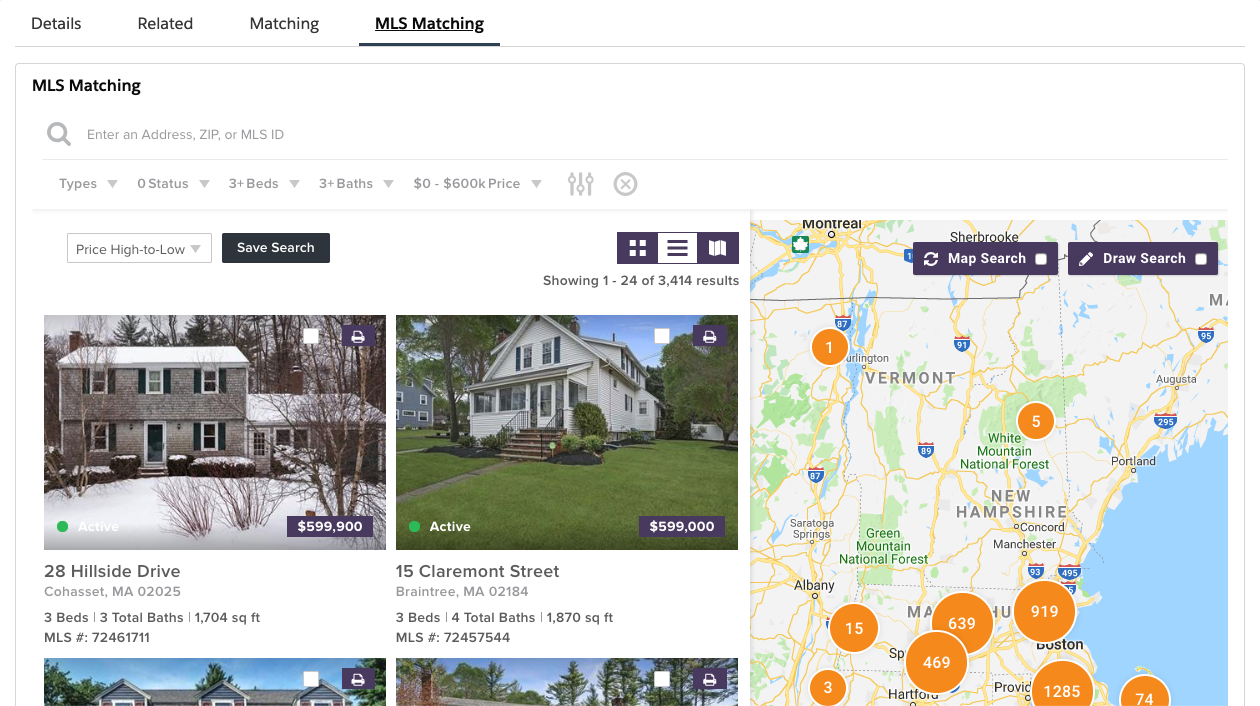
Note: Please complete the steps in the "Required Configuration" tab before using this feature.
Table of Contents
Saved Searches
Saved Searches are automatically created when the MLS Matching tab is opened on an Inquiry record (see the "MLS Matching" on this page.)
How To Create a Saved Search
To create a saved search follow the steps below.
- Open any Inquiry record.
- Click the MLS Matching tab at the top of the page.
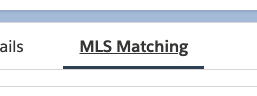
Propertybase will automatically create a Saved Search.
How To Subscribe a Customer to Updates
Once a Saved Search is created in Propertybase, the default "Email Frequency" is "Never". This means that your customer will never receive email updates for a given Saved Search.
To change the email frequency follow the steps below.
- Click the Details tab on the Inquiry record.
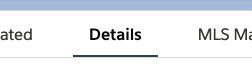
- Scroll down until you see the Email Frequency field. You can select a different frequency here.
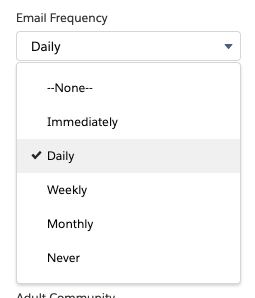
- When finished, click Save.
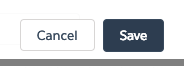
Done! Your customer will now receive updates based on the email frequency selected.
Search Specific Inquiry Fields
Propertybase includes Inquiry fields specificly included to enhance Saved Search functionality. If you are a Propertybase Website customer taking advantage of this feature be sure to add these fields to your page layouts and related lists. To learn more about this, please watch the video below.
Required Configuration
Configuration for this feature simply requires adding a new tab to the Contact record page. To do this, simply follow the steps below.
Video Instructions
If you prefer video instructions, please follow along with the video below.
Text Walkthrough
If you prefer instructions by text, please follow the instructions below.
- Open any Inquiry record.
- Click the gear icon in the top right corner and select Edit Page.
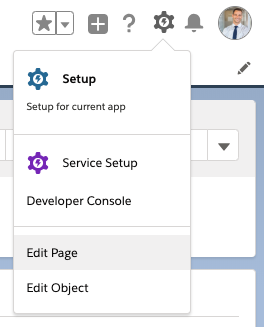
- Click the tabs located below the page header.
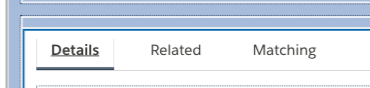
- Add a new tab and label it MLS Matching.
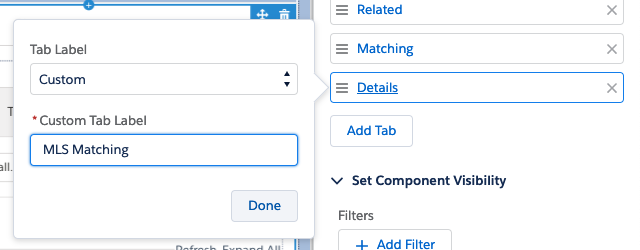
- Click the new MLS Matching tab to select it.
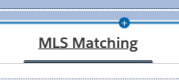
- Drag a Visualforce component from the left menu to where it says Add Component(s) Here.
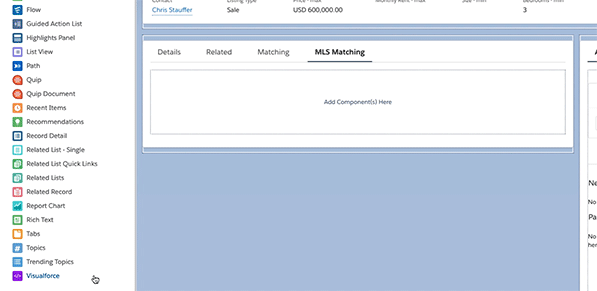
- On the right side of the screen, select MLS Matching for Visualforce Page Name and enter 800 for Height (in pixels).
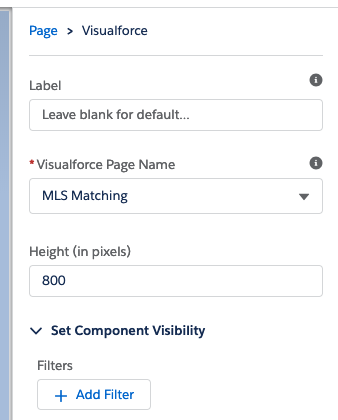
- Click Save and then click Back.
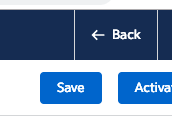
Click the "Feature Overview" tab at the top of this page to learn more about MLS Matching.
Frequently Asked Questions
How are Agents assigned when a User creates a Saved Search?
When a User creates a Saved Search in Propertybase CRM, the "Contact Owner" is used to automatically assign the corresponding agent in your Propertybase Website. If the Contact Owner is not available (e.g. not synced to the website or the user role is set to "employee"), then the default Lead Agent will be used instead.
When exactly are Saved Searches sent to a Contact?
Saved searches are sent depending on individual frequency settings, selected by the user at the time of creation. Use the table below to learn more about these frequencies.
|
Saved Search Frequency |
Details |
|
Immediately |
Aggregates listings that match your criteria in batches every 15 minutes and will email your lead as frequently as every 15 minutes. |
|
Daily |
Will aggregate the data that matches your criteria and has been added/updated from the MLS in the last 24 hours and email your lead in the morning. |
|
Weekly |
Aggregates data that matches your criteria and has been added/updated from the MLS in the last week and email your lead on Monday morning. |
|
Monthly |
Aggregates listings that match your criteria in the last month and email your lead on the First of the month. |
|
Never |
Allows you to set up search for someone and keep their search criteria logged but does not send an email update to them. |



Comments
0 comments
Please sign in to leave a comment.