Capturing Leads from Zillow & Trulia (Premier Agent) Follow
Front Desk, a service developed by Propertybase, allows you to automatically capture leads from Zillow and Trulia (among other sources.) This is made possible through an integration with the Premier Agent CRM. In the article below, we'll review the steps required to start receiving leads from this third-party integration.
Note: Propertybase Lightning customers must enable Front Desk. Propertybase Classic customers must enable webservices before configuring this integration.
1. Connect Zillow to Propertybase
- To get started, log into your Premier Agent account.
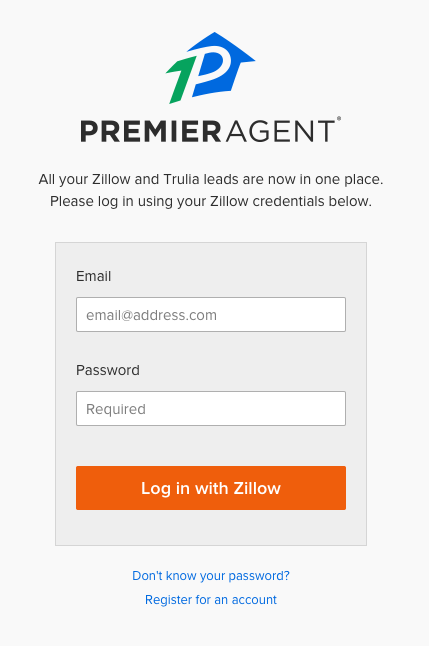
- Next, click your profile image and then select the Zillow Homepage.
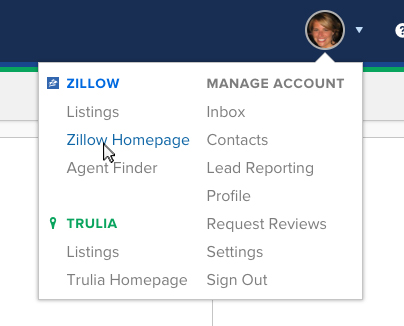
- In the top right corner, hover over Agent Hub and then click Account.
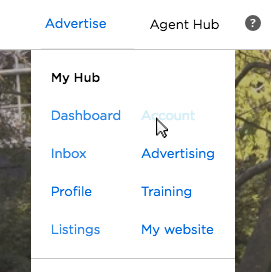
- In the navigation list, click Connect to My CRM.
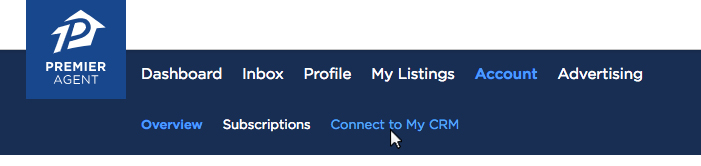
- Click the Add Partner button.

- Select Propertybase from the list of available CRM partners, enter the email address that you use to log into Propertybase and then click Save.
- DO NOT enter your Front Desk email address here. This needs to be your email address.
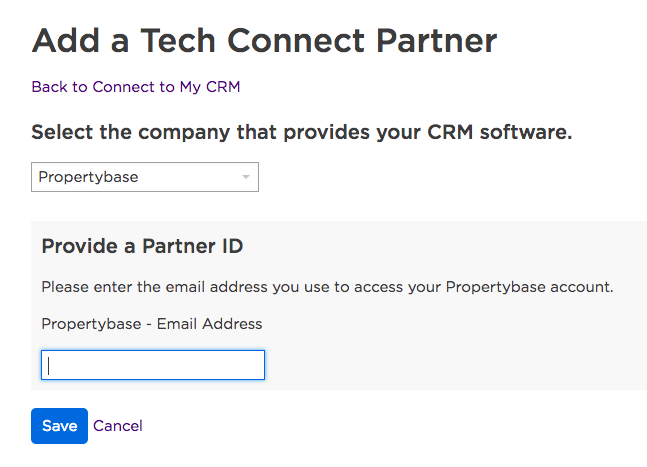
Done! You should now see Propertybase listed as a connected Tech Connect Partner. We have created a new Front Desk inbox specifically for your Zillow leads.
Scroll to the top of this page and click the "Contact Support" tab to continue setting up this feature.
2. Contact Customer Support
Add a Test Lead on Zillow
Once you've connected Zillow to Propertybase, a lead needs to be created in order for Zillow to make the connection. This should be a fake lead created by you with a unique email address. Once created, you will receive an email from Propertybase that looks like the one below.
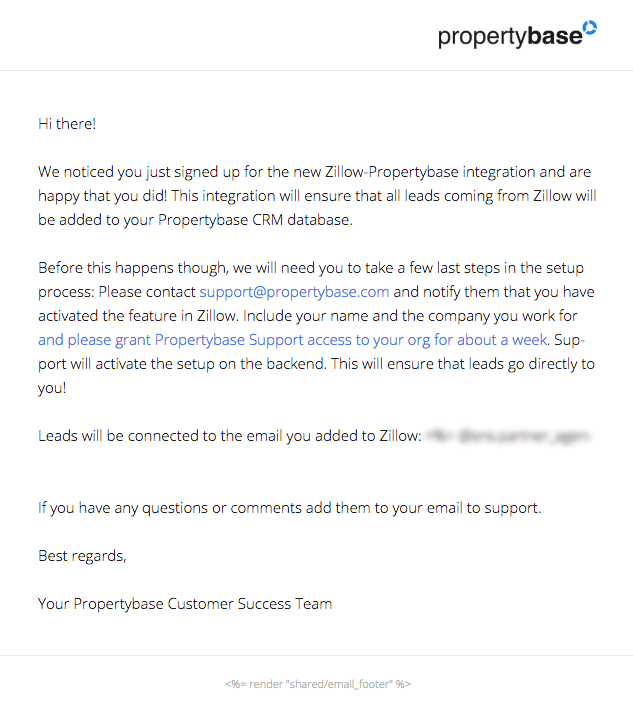
Once you receive the email shown above, follow the instructions that it contains.
Those instructions include the following:
- You must grant Propertybase Support access to your account.
- Email Propertybase Support and notify them you have finished setup for the Front Desk Zillow integration.
After the steps above have been completed, you will receive a reply from our Support Team confirming that your Zillow integration is complete and that you ready to start receiving leads directly in Propertybase!
More Accounts
You can repeat this process again in your other Zillow accounts to put the leads in your Org. You can set this up to assign to each agent's Zillow account. We will need the User ID for each inbox.
Leads in Propertybase
Zillow leads are stored in the same way as the rest of your Contacts. However, there are a few characteristics that set them apart. First, when a lead comes in from Zillow it will create a Contact record with a "Lead Source" of "Zillow". It will also include all of the original information from Zillow: first name, last name, email, and phone number.
First, you will want to create a view of your Zillow Leads. Lead Source = Zillow.
Follow the steps below to explore these differences in detail.
- First, click the Contact tab.
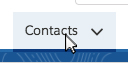
- Next, select the List View drop down and then click Zillow Leads.
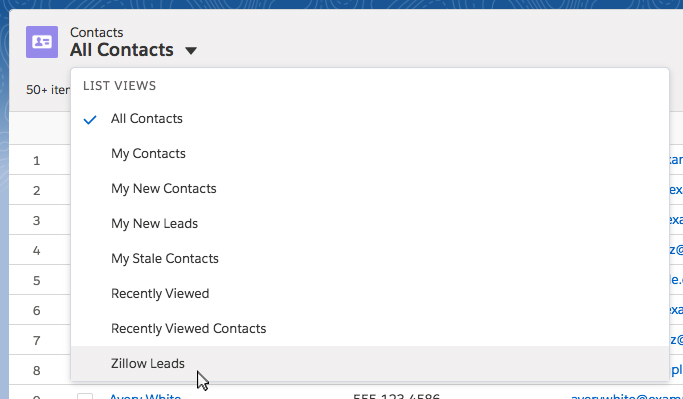
Boom! On this page, you can view all of your Zillow leads. This view will refresh anytime you receive a new lead from Zillow.
- Next, click on any Contact in this view.
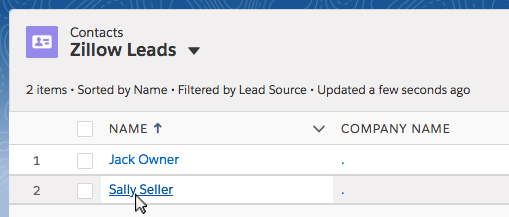
Once you select a Contact, scroll down until you see the Details tab. On the first row, you will see the "Contact Owner". If you are using Front Desk with webservices, by default this will be the webservices user. If you are using Front Desk without webservices (Lightning customers), this will be the administrator by default. If you want us to default it to another user, please give us the User ID of the user you would like it to be. You can also use the Lead Routing feature to rotate your leads to your agents.

If you continue to scroll down the page to the Qualification section of the Contact record, you will see "Zillow" listed as the Lead Source. This will apply to all leads coming from Zillow. You can use this field to generate custom Zillow-only reports, setup Zillow-only drip campaigns and more.

Once the new Contact has been created, all Inquiry details will be saved as a new Inquiry and related to the Contact. To view Inquiries, click the "Related" tab on the Contact record.

Once on the Related tab, Inquiries can be found under the section of the same name. If the same Contact makes repeated Inquiries within Zillow, those will simply be saved as additional Inquiry records in this section (rather than creating duplicate Contacts). If you want to change where the fields are mapping, please let us know and we can adjust your mappings.

Propertybase and Zillow have teamed up to assist you in getting your leads from Zillow into Propertybase automatically! All you need to do is sign up from your Zillow account and then follow the next steps on the Propertybase side.
Signing up on Zillow
From within your Zillow profile go to Accounts > Connect to My CRM
In the drop-down list select Propertybase. Finally, enter your email address that is associated with your Propertybase account and click "Save". This will also activate Trulia for Propertybase.
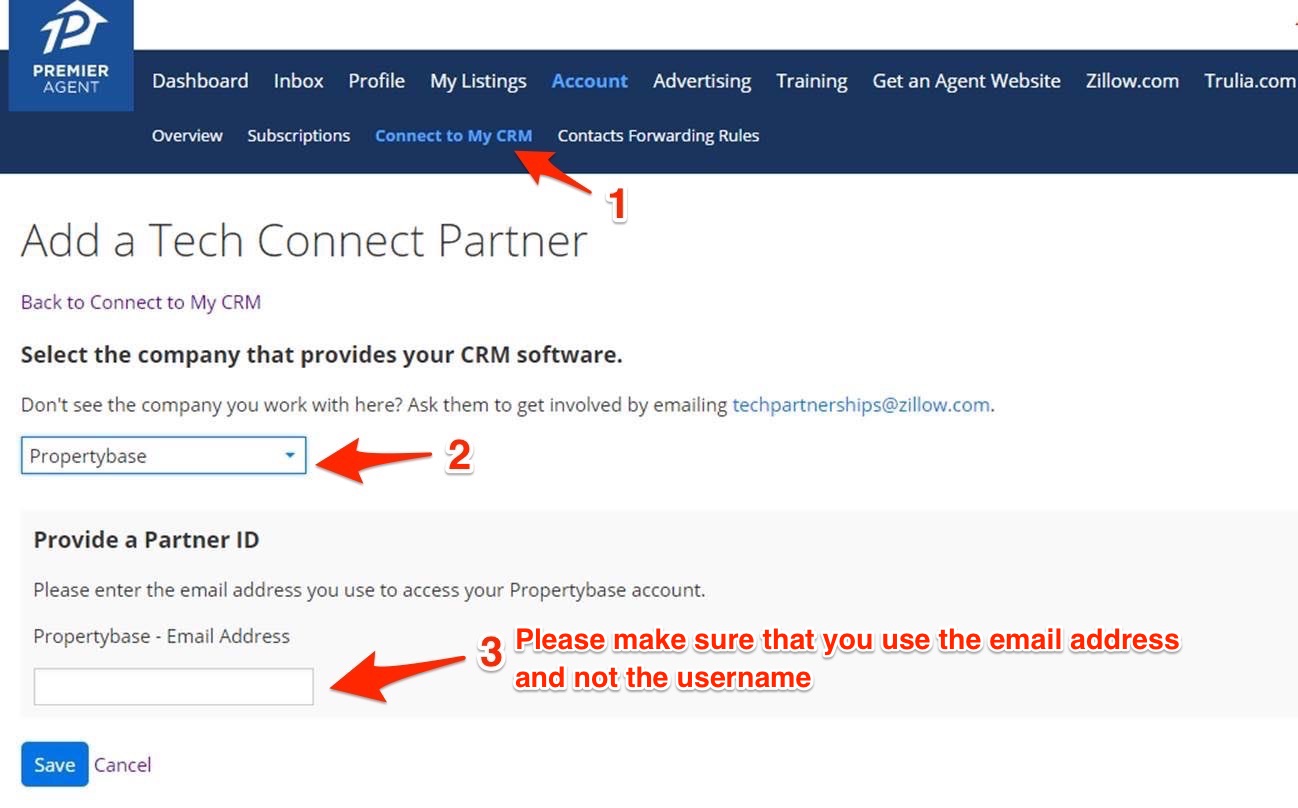
Add a Test Lead on Zillow
Once you have set up everything, make sure you go to one of your listings and create a test lead. That way we can confirm that everything has come over correctly.
Once this is complete you will receive an email from Propertybase welcoming you to the program. Please be aware that the email will not come immediately, but once a new lead fills out a form on one of your listings within Zillow.
Upon receiving this email please:
- Follow instructions in the email
- Grant Propertybase Support access to your Org
- Send an email to support@propertybase.com informing them that you have finished the setup.
Our team will confirm that all is set up properly and you will begin to receive your leads from Zillow automatically created Contact records in your Propertybase account.



Comments
0 comments
Article is closed for comments.