Only for Classic - How to import new Templates Follow
Note: Customers on the latest version of Propertybase Lightning can import these templates automatically by visiting update.propertybase.com and selecting the "Resources" tab.
You can simply import email templates into your Propertybase environment with the Data Loader. Here are the steps:
- Login with your username, password and security token
- Select Insert as the function
- Select the object 'Template'
- Upload the attached file
- Auto-map fields ( they will all map perfectly)
- Import the templates and they will all be in the system.
If you would like your logo on each of them. We suggest to use the Find/Replace function in Excel before importing. Simply open the CSV file in Excel and search for the Propertybase Logo, which is: http://www.propertybase.com/images/theme/logo.png
Then replace it with the public URL of your URL. Save and your File is ready for import.
From within Propertybase you can modify the HTML to suit your business style.
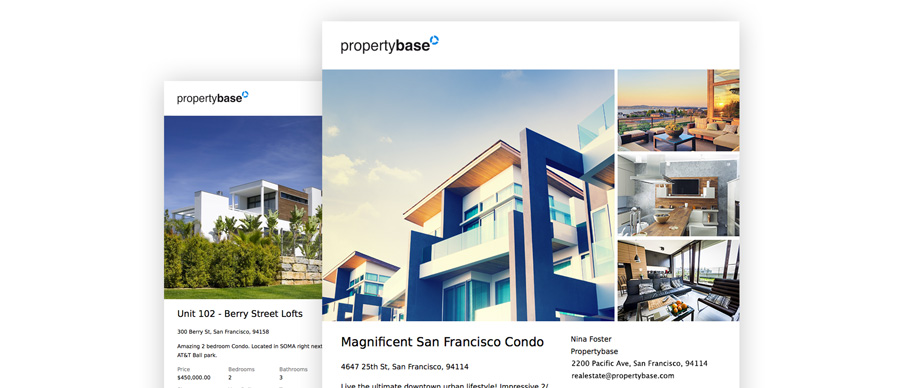
Avoid opening the CSV files
Please notice that you should avoid opening the CSV files as you may revert their encoding/formatting. Any changes done could impact negatively on the result of the import process. Just download them and proceed with the steps described here: Data Loader - Part 3: Importing new records
How to hide templates
If you are not using all the email templates available and you want to have the “Choose a template batch” in the Send Wizard clean and tidy, by changing the type of the template from “email_template” and "pdf_template" to “none” you get this done. The best thing: nothing has to be deleted. See pls. screenshots below:
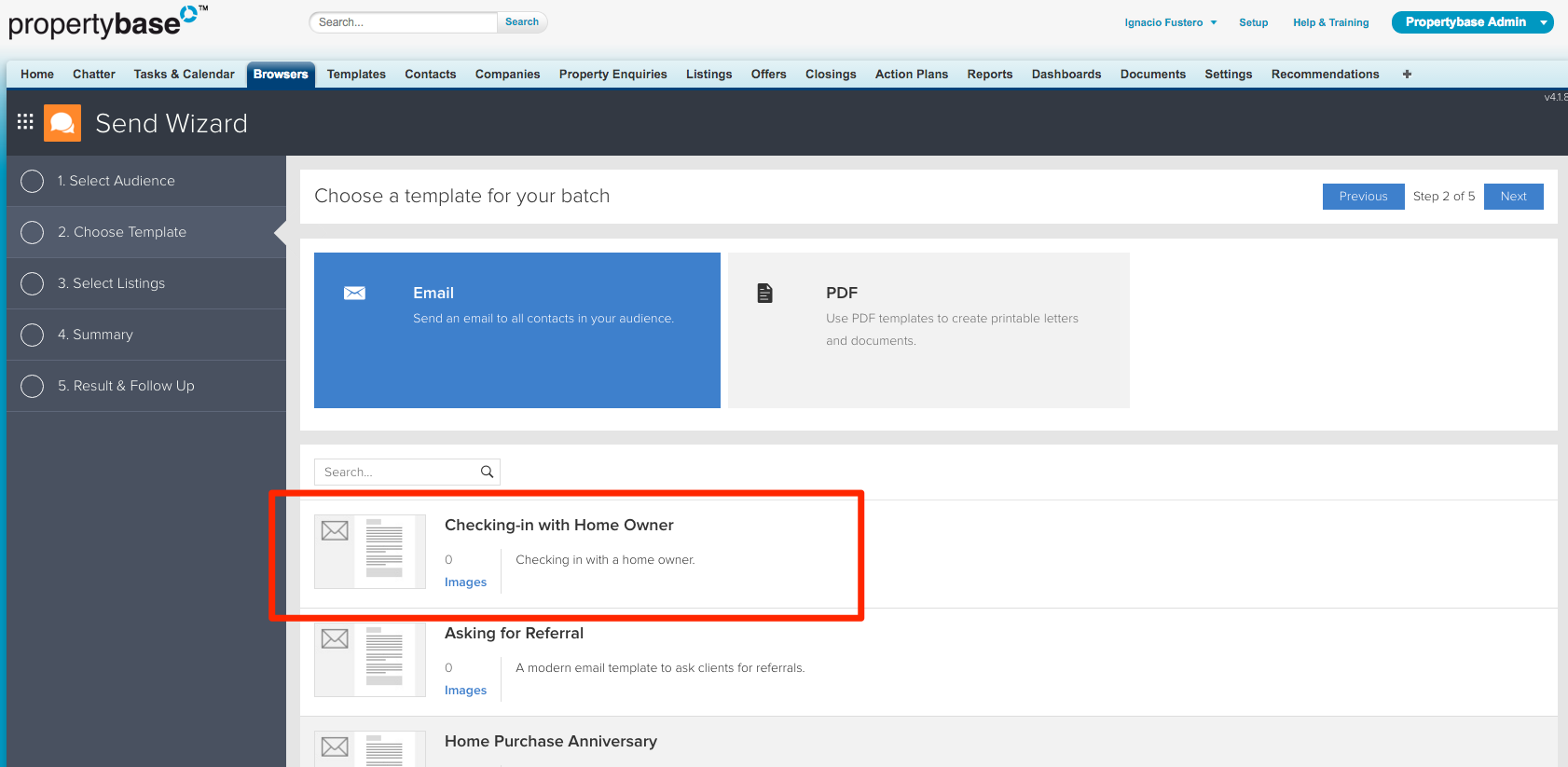
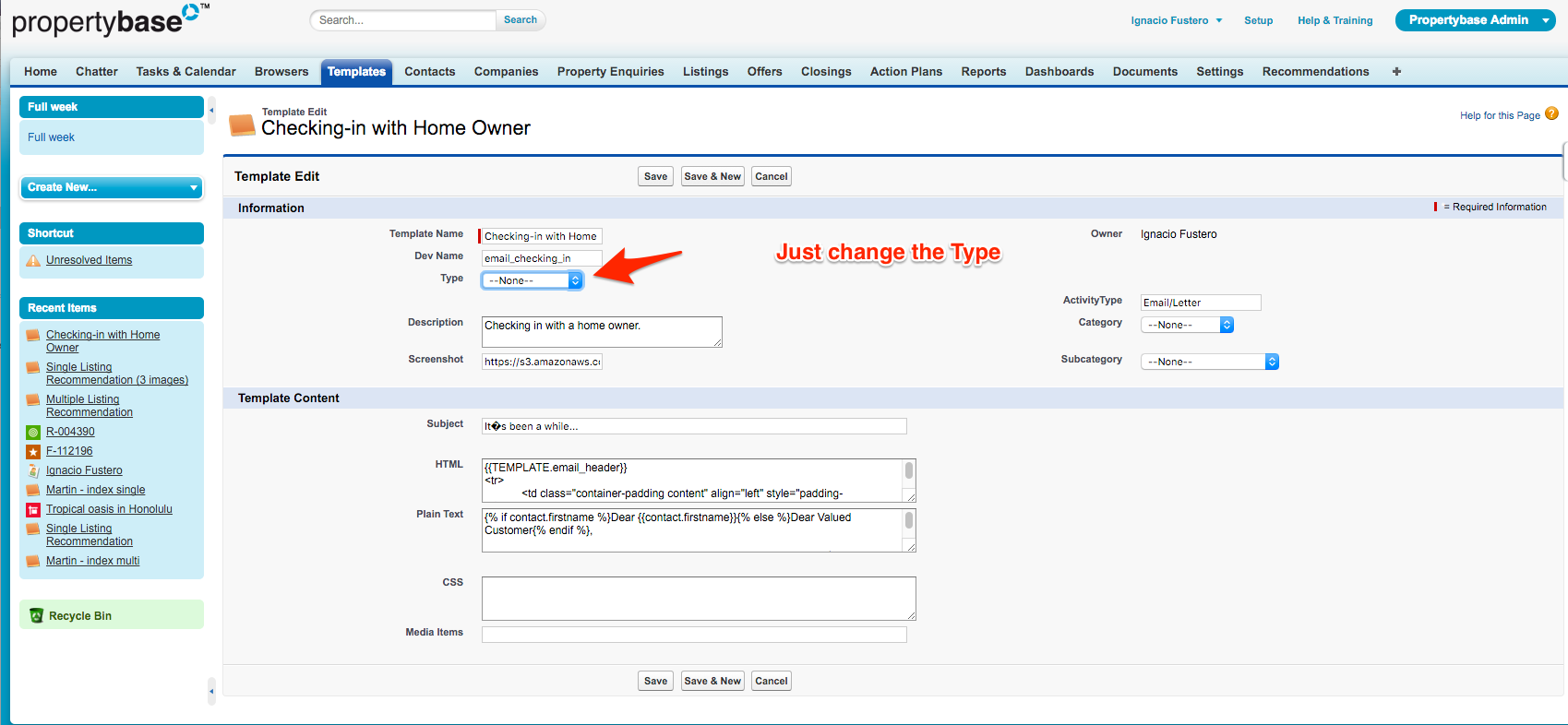
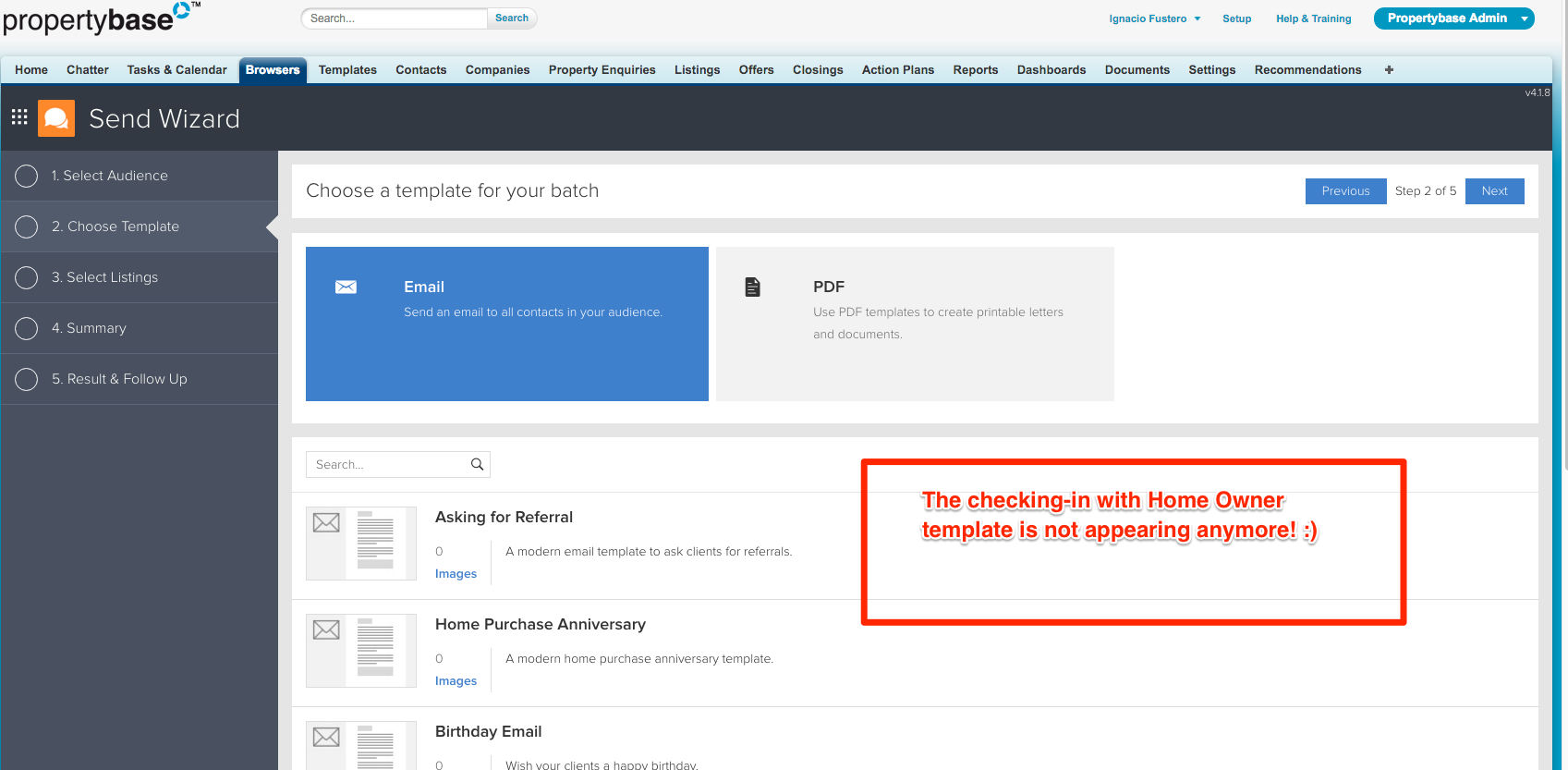



Comments
0 comments
Article is closed for comments.