Browser Record Details Follow
Within the Browsers click on a record from any list and the detail record will pop up within the same page. This pop up page contains the details that are found on the typical Salesforce record detail page. Any field found on the page layout will be displayed.

The record detail pop up is divided into 4 major sections:
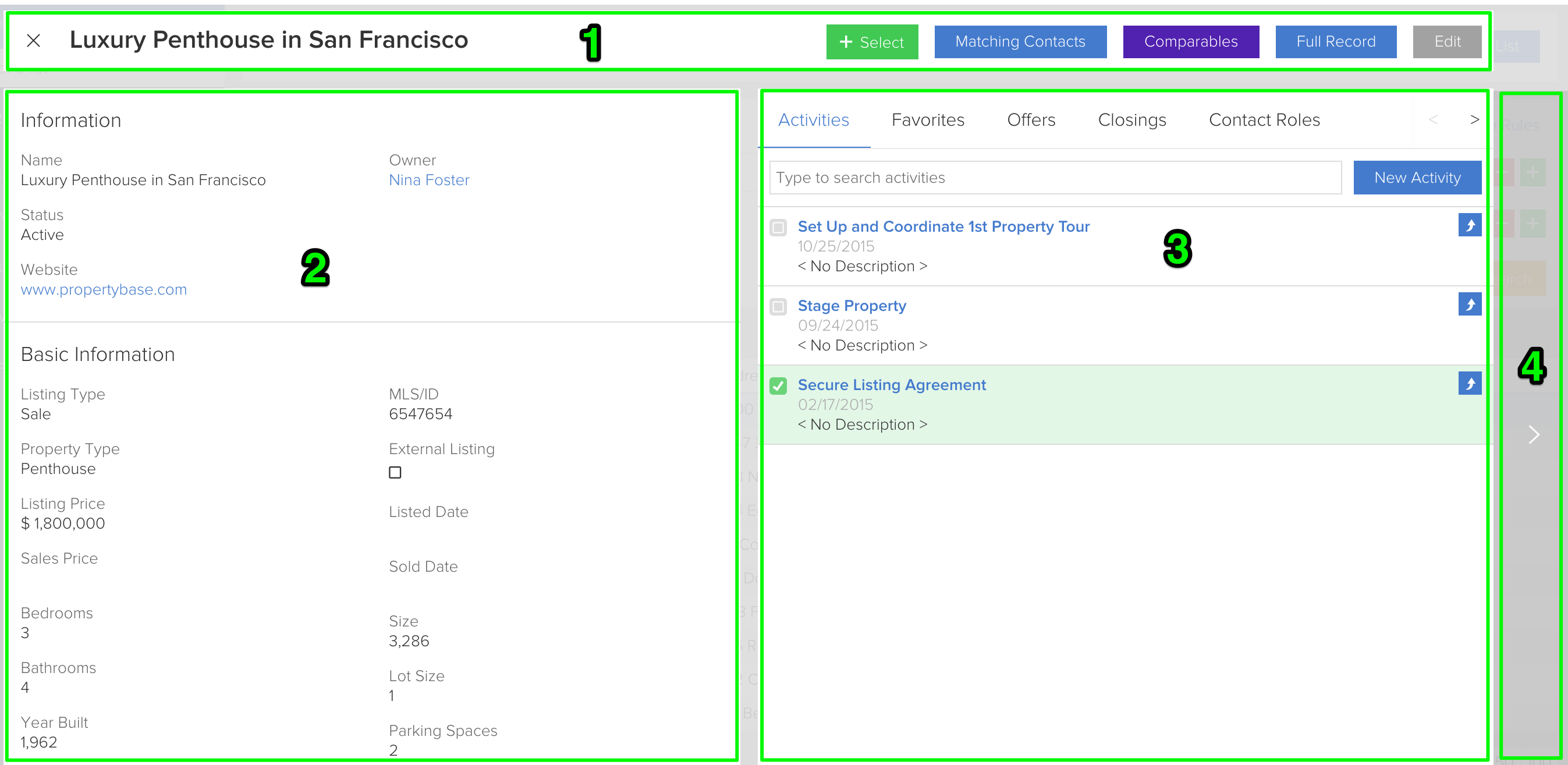
1. Record Detail Title Bar
In addition to the name of the record the Record Detail Title Bar contains 5 useful buttons:
- Select - Upon clicking this button, the record will be added to the selected records of the list being worked on. This way a user can look into the details of the contact before making the selection. Selected records can then have actions completed against them.
- Matching Contacts or Match Listings - This button will match information from a listing record against contacts Request who's information satisfy each other.
- Comparables (only on Listing Browser) - This button takes the listing the user is currently on and matches it against any/all comparable listings to find out what the market price is.
- Full Record - Go directly into the Salesforce detail record.
- Edit - Go directly into the Salesforce edit detail page for the particular record
2. Record Detail
Information found in this section is identical to that of the Salesforce record detail page layout. If an field is added or removed from the page layout on the Salesforce side, it will also be added/removed for the Browser detail pages. The information found on this page is currently Read Only. Look up fields and website links are clickable and will take the user to the corresponding page.
*If the page layout is modified, the Clear Cache button will need to be clicked in order for the pages to appear on the browsers.
3. Related Lists
This section displays all related lists that are found on the record detail page. Related Lists are simply a list of records that are found on another object that relates directly to the one you are viewing. Only related lists that appear on the page will be visible here. Any changes made to related lists on the Salesforce page layout will be made here as well.
*If the page layout is modified, the Clear Cache button will need to be clicked in order for the pages to appear on the browsers.
The Activities Related List is one that will always be present. This is the essential list where users can track what exactly is going on with the particular record. The related list is organized by all open activities followed by closed activities. Open activities are classified with the white color, while closed activities appear in green. Within each of these groups they are then organized by due date, the newest tasks/events come first.
There is an integrated search bar to easily find records within the list. It uses the subject as a search parameter so keeping this a specific as possible will improve your efficiency. The  button on the right will allow users to quickly create follow up activities.
button on the right will allow users to quickly create follow up activities.

4. Next (Previous) Record
These large buttons found on both the right and left of the screen (depending on whether there is another record in the list) allow users to loop through the records in the list without leaving the detail page popup.



Comments
0 comments
Please sign in to leave a comment.