Link and Automatically Update the Size & Sq./Ft. fields on a Listing Follow
Summary
In Propertybase version 1.654, a new setting and trigger were created to automatically link together and update the size and square feet fields on a Listing object. When enabled, when either field is updated, it will update both fields.
Step by Step
- In the Navigation Bar, go to "Settings", or use the app launcher in the top left corner to search for “settings” and navigate to the settings page.
- Click “New” to create a new setting. Create the setting using the following values:
- Name: link_listing_size_sqft
- Key: link_listing_size_sqft
- Value: true
- Save the setting. Now, when either field is updated it will update the other.
- To add the “Size” or “Sq./Ft.” fields to a layout, go to the Setup page using the gear icon in the top right.
- Go to the Object Manager using the tab at the top or search for it in the search box.
- Once in the Object Manager, search for the “Listing” object and open it.
- On the left, go to Page Layouts, then search for “Size” or “Sq./Ft”. in the “Quick Find” box
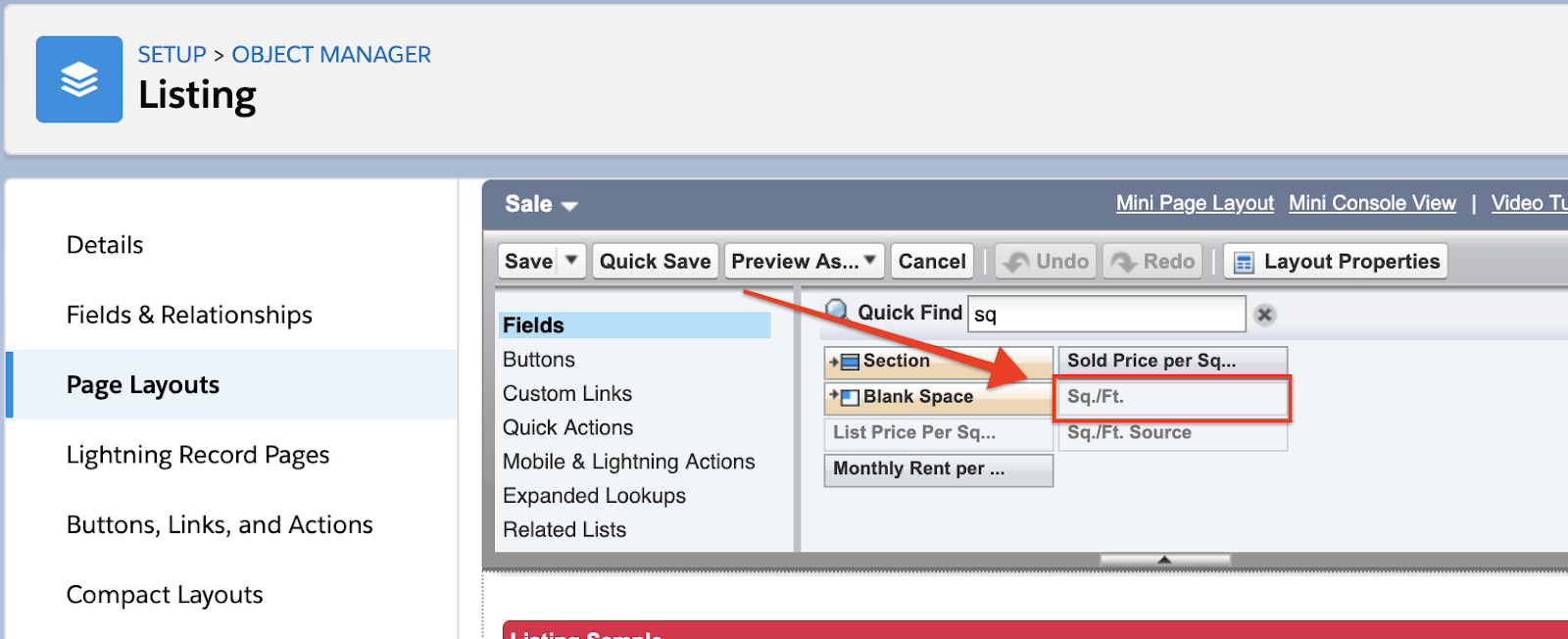
- Click and drag the “Size” or “Sq./Ft” field onto the Listing view layout.
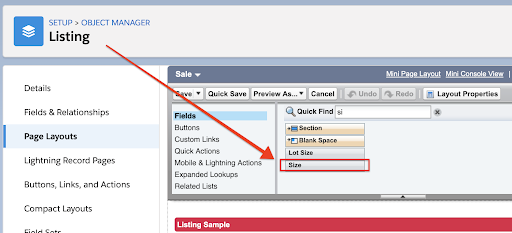
- Save the layout.
- Close the Object Manager and then go back to the Listing page.
- View an individual listing record. If the either field is not there, log out and back in to refresh the view.



Comments
0 comments
Please sign in to leave a comment.