How to configure Legacy Version of Matching Feature Follow
The real estate business is about connecting people with the right property and closing those deals. An agent works to match a potential buyer or renter to the perfect property or visa versa. With the power of the Browsers, matching information within Propertybase can be done with a click of a button.
The matching functionality works with the Propertybase objects Request & Listings. It is crucial that at least one record of each exists in the org in order for the matching to work. The matching uses fields related (via API name) from each object to make the match. To find out how the connect Request fields with Listing fields see Matching Fields for Search.
General Matching Tools

-
Fuzziness - This slider allows agents to narrow down or expand the accuracy of the search criteria during matching. It ranges from 0% to 30%. 0% signifies that the search will be exactly what was search for. As an agent increases fuzziness the search terms broaden allowing for more search results. This is especially helpful when buyers/renters have a flexible budget.
-
Show exact matches - Marking the checkbox will match for records based on fields that only exist on both objects and are populated.
- Add remove fields for matching
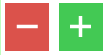 - These button allow you to increase/decrease the number of fields used for matching. Specific fields can be blacklisted from matching completely, if this is necessary please see Setting Configurations.
- These button allow you to increase/decrease the number of fields used for matching. Specific fields can be blacklisted from matching completely, if this is necessary please see Setting Configurations. -
Results & Columns - In this section all results will be displayed. Each matching field will be displayed as a column. These columns are editable by clicking the blue "Edit List" button at the top right in the title bar.
There three types of matching that can be done with the browsers:
- Matching a Contact inquiry to Listings
- Matching a Listing to Contacts requirements
- Matching Comparables (Listings to Listings)
One of the key functionalities in Propertybase is to use the search criteria of your contacts from Request records to find matching Listings within the Browsers. With this functionality it becomes easy to simply match your contacts with properties they would potentially be interested in and create a recommendation.
The process starts from the Contact Browser.
- Begin by clicking on a contact record from a list that already has a property criteria (a request) associated to it. An associated request record is required in order for the "Matching Listings" button to appear on the record detail page. *Attention: at the moment the matching only works for the most recent request for that particular contact.
- Simply click the "Matching Listings"
- This will take you directly to the Listing Browser, and create a pre-built list with the title of the contact (attention: you will need to save it manually!). This new list will contain populated pre-selected fields from the Request and match them with those found on your listing records. The results are the listings that match perfectly with the contacts request.
- This list can be modified by adding/removing filter fields or modifying the fuzziness slider for improved results.
- The results shown can be selected, using the selection checkboxes on the left, and then sent via email, generated as a pdf or associated to an activity. All of these action will be tracked as activities in the activities related lists.
- If required save the list for future reference.
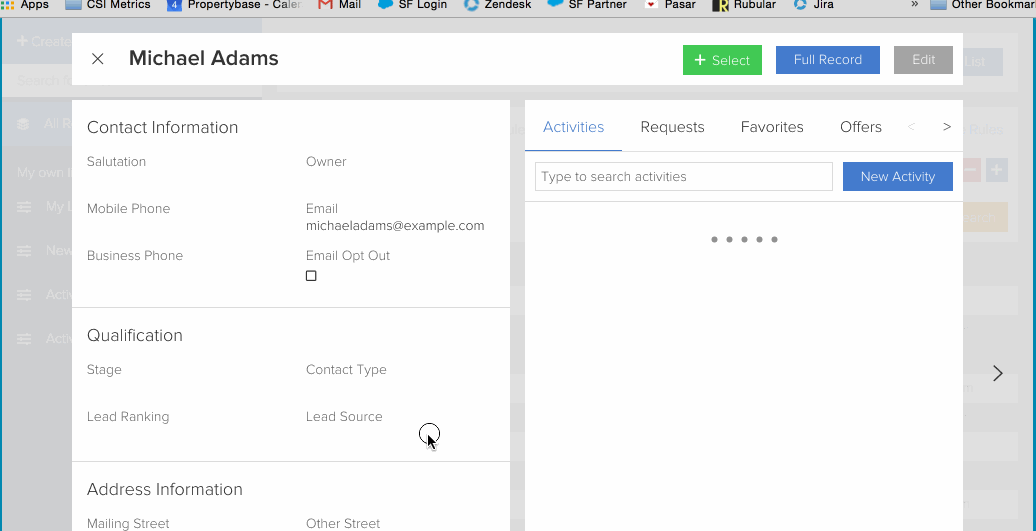
When a new seller or listing is added to Propertybase, the first thing an agent wants to know is who is potentially interested in purchasing/renting this new property. This is where the Browser matching comes in handy.
The process starts from the Listing Browser where the listing record for matching will be found.
- From any list simply click on the listing record for matching. The detail page will appear. Click the blue "Matching Contacts" button.
- This will take you directly to the Contact Browser, and create a pre-built list with the title of the listing in it (attention: you will need to save this new list manually!). This new list will contain a pre-populated filter of contacts with request records. The matching is done on the request object and is initially hidden from view. Clicking on "Advanced Search" will show all pre-selected fields from the request that match those of the listing.
- This list can be modified by adding/removing filter fields or modifying the fuzziness slider for improved results.
- This result lists contains associated request records which are visible by clicking the blue arrow next to the name of the contact.
- The result records shown can be selected, using the selection checkboxes on the left, and then sent via email or associated to an activity. All of these actions will be tracked as activities in the activities related lists.
- If required, save the list for future reference.
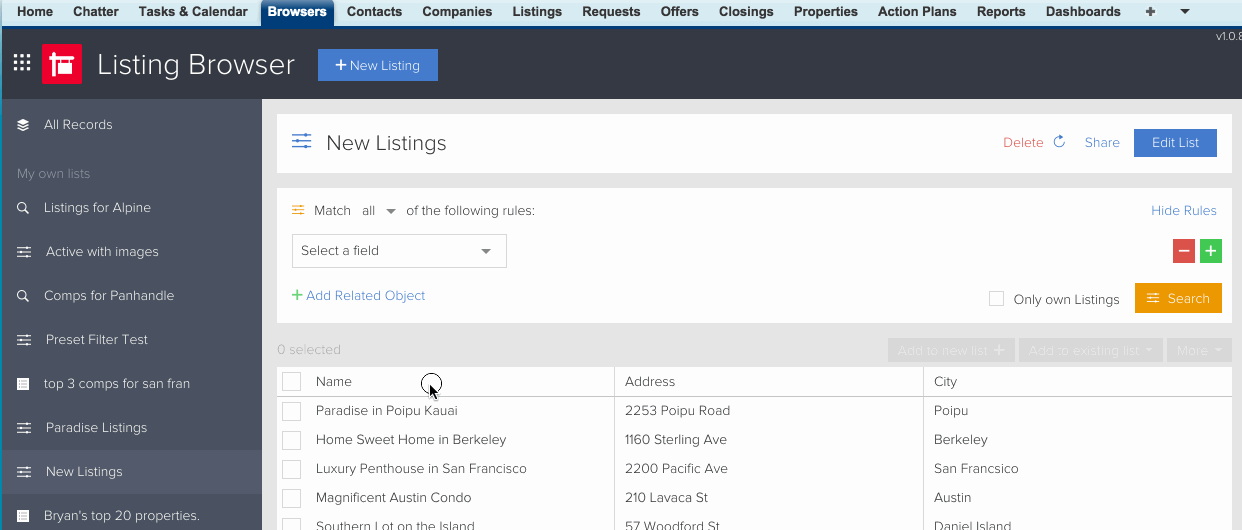
Matching Comparables (Listings to Listings)
Comparables or Comps, in the real estate world, are one of the best tools in determining a properties value. It allows you to use data of recently sold properties in the vicinity as a benchmark to compare and contrast specifications such as price, size, views, style etc. to the listing you are selling or renting out. The Browsers allows agents to use their existing database as a source for comps.
The process starts from the Listing Browser where the listing record for matching will be found.
- From any list, click on the listing record for matching. The detail page will appear. Click the purple "Comparables" button.
- This will create a pre-built list with the title of the listing in it (attention: you will need to save this new list manually!). The new list will contain populated pre-selected fields from the listing and match them with those found on all other listing records found in Propertybase.
- This list can be modified by adding/removing filter fields or modifying the fuzziness slider for improved results.
- The result records shown can be selected, using the selection checkboxes on the left, and then sent via email, generated as a pdf or associated to an activity. All of these actions will be tracked as activities in the activities related lists. At typical use case would be to send this information to the seller, so they know what their property is worth.
- If required, save the list for future reference.
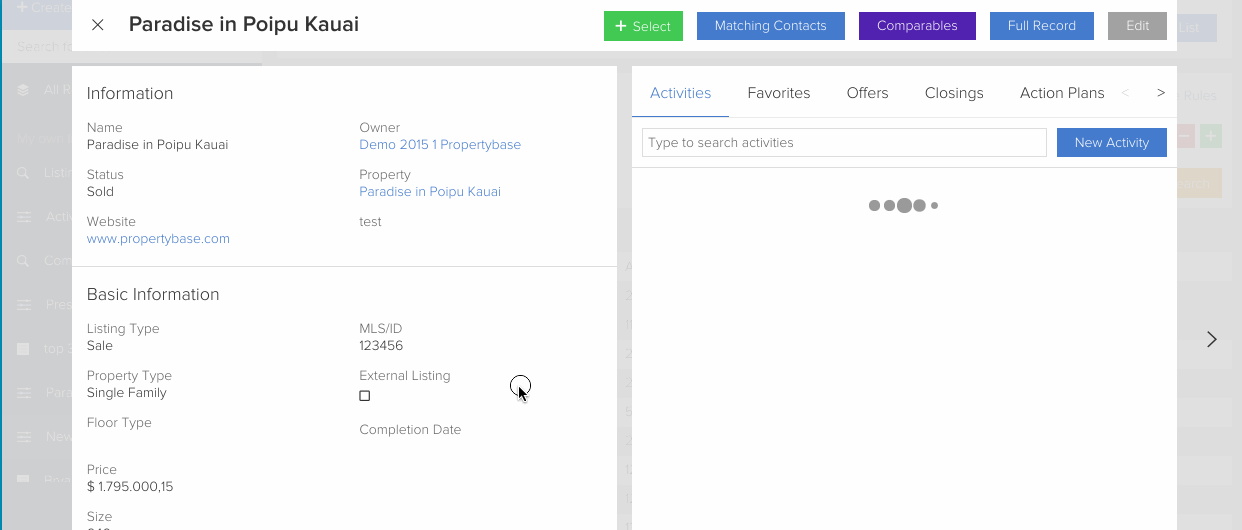



Comments
0 comments
Please sign in to leave a comment.