Adding Files to the Documents Tab Follow
If your company is interested in adding images or attachments to your Propertybase org, they can be uploaded to the Documents tab.
You should check and see if you have the correct user permissions to add documents to Propertybase.
Click on the Documents Tab, if the Documents Tab is not visible you can find it under the plus sign at the far right end of the tabs bar.
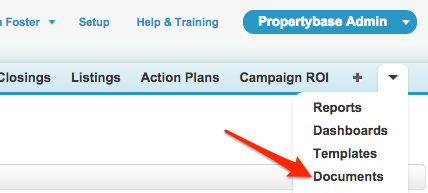
Then select the New button.
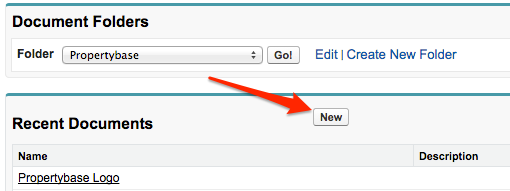
On the next page (see image below) follow these steps:
- Enter a document name and unique name.
- If the document is confidential you can choose Internal Use Only.
- You can choose Externally Available Image check box if you would like to include an image in an custom email template.
- Choose the folder where the document should be stored.
- Add a description and any keywords that would help you identify it in the search.
- Select the file by pressing the Choose File button if the file is stored on your computer. When the image is referenced from a website choose the option to create a reference link and add.
- Finally click Save.
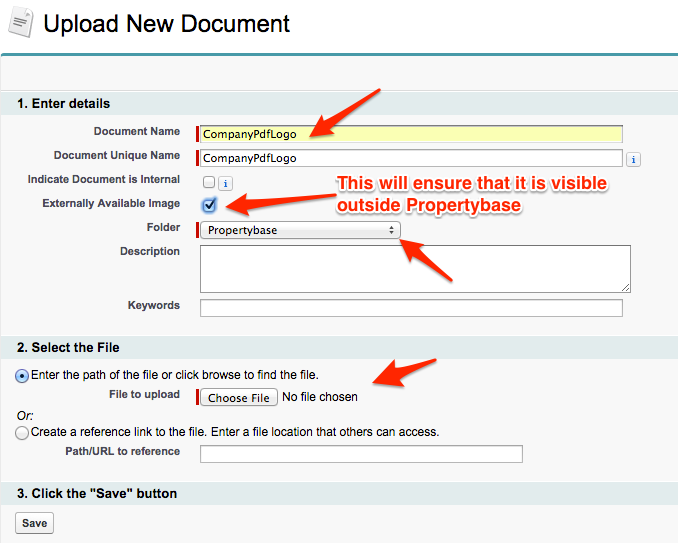
Now your file is ready for use through out Propertybase, e.g. in PDF and Email Templates.
Continue reading how to change the logo in PDF and Email Templates



Comments
0 comments
Please sign in to leave a comment.