Financial Add On Follow
Tracking payments for your deals is vital to your business and this has been added to Propertybase!
The Financial Add-On is included in the Enterprise and Ultimate Plans only and is not available in trial orgs. Existing customers which are on the Company Plan can upgrade to a higher plan anytime and can request the installation of the Financial Add-on. Please contact support@propertybase.com for more details on the installation process.
There are two main objects to track all the incoming and outgoing flow of money: Payments and Cash
How to use the Financial Add-on:
1. Payment
This object is used to follow the receivables and payables related to the contacts in your system. Receivables are amounts a company will collect for sold goods or services. Payables are amounts a company owes because it purchased goods or services on credit from a vendor.
When creating a payment you will be prompted to enter a Title explaining what the payment is for, the status of the payment and its currency. Additionally, you will be able to relate the payment to a contact in the database, the actual amount of the payment, date the payment is due, VAT (Value Added Tax) and type of payment. On Save you will be presented with the following screen:

- Record Type - Receivable or Payable
- Title - Name of the payment which should explain everything about this payment
- Contact* - Person that is related to this payment
- Net Amount - Is the amount due without taxes
- VAT - Value added tax percentage
- VAT Amount - Is the additional percentage from the VAT added to the Net Amount
- Total Amount - Full amount to be paid
- Allocated Cash - Is the amount of money already paid to the total amount
- Balance - Actual amount of money that is needed to complete the payment
- Type - Picklist field explaining type of payment. This fields is fully customizable
- Status -Describes what stage the payment is in (Status values: Planned, Pending, Paid, Cancelled)
- Closed Date - Date the payment should be finalized
- Due Date - Date the payment is due
- Overdue - Indicates when a payment is past due. It is determined by the Due Date and populates automatically
- New Receipt (Cash Paid/Received) - Here you will track the actual cash flow that will be allocated against this payment
*Contact Field - keep in mind that payment records are historic information that must be associated with a contact. If the contact would need to be deleted, then the payment records will need to be deleted as well.
2. Cash
In this object call recorded payments or actual cash flow going in and out of the bank will be tracked. Whenever a payment is received from a client you will record it in this object. This way all payments can be easily found within the system with important related information such as the person who paid it, date paid, and bank account it belongs to. When creating a new Cash record you will be prompt to select whether it is cash being bought into the company or cash out meaning you will be paying something. There are a few required fields that need to be added to the record in order for it to be saved: The amount of the payment, the person associated with the payment, currency and date paid/received. Once save you will be provided with the following screen:
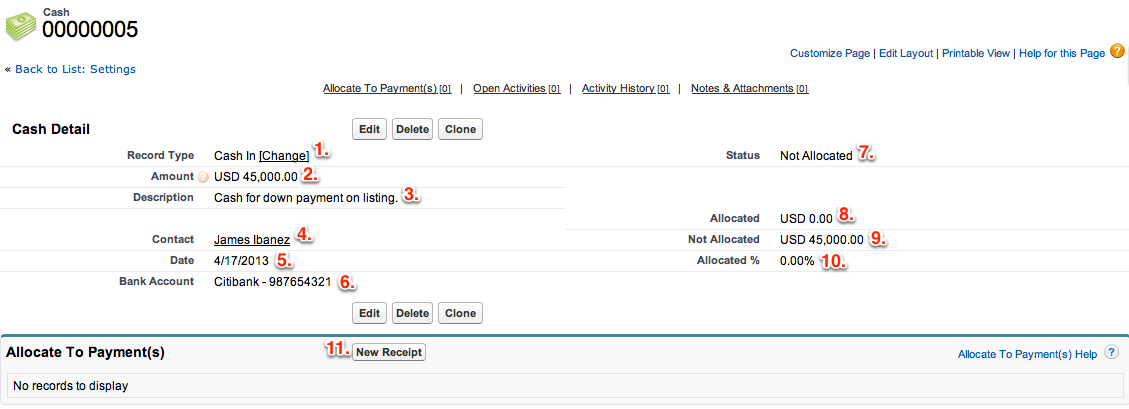
- Record Type - Describes the type of record, being it a Cash In or Cash Out of the company
- Amount - Total of money related to this record
- Description - Information about the money paid/received
- Contact - Person related to cash record
- Date - The day the payment was received/paid
- Bank Account - Customizable picklist where multiple bank accounts can be displayed to track where payments go or come from
- Status - Shows whether the money has been allocated to a payment within the system (Status values: Not Allocated, Partially Allocated, Fully Allocated)
- Allocated - Amount of the money that has been already used for different payments in the system
- Not Allocated - Amount of money still available for use to be distributed to open payments
- Allocated % - Actual percentage of money used on this record
- New Receipt - Allocate money to a payment be creating a new receipt. This will then be put against the related payment record. Using this related list the history of all cash used for this payment will be shown. Using this related list, an index of all related payments the cash has been used for will be displayed.
3. Creating a New Receipt
A receipt is the evidence that cash has been allocated to a payment. You can create a new Receipt from either the Payment or Cash objects. When creating a new receipt you will provided the following screen:
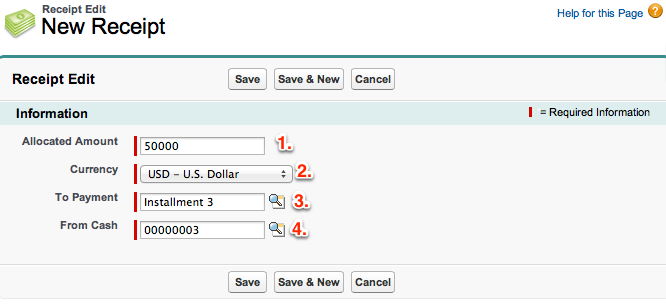
- Allocated Amount - Total amount of cash that will be allocated to the related payment
- Currency - Type of currency used
- To Payment - Related payment record
- From Cash - Related cash record where money is coming from to make the payment
When allocating cash against a payment you need to make sure that the open amount does not go into negative, as the system will not accept this. A negative open amount means that they payment was over paid. So please make sure the receipts add up to the total amount needed to close the payment. The additional cash should be used against another payment or stored for future use. When a Payment record is fully paid it status will automatically change to PAID. Similarly the Status in the Cash record will change depending on how much of the money was allocated.



Comments
0 comments
Please sign in to leave a comment.