Customize how to Find Matching Listings (Connection Listings - Inquiries (Object: pba__Request__c)) Follow
One of the key functionalities in Propertybase is to use the search criteria of your contacts from Inquiry (Request) records to find matching Listings within the Listing Browser. With this functionality it becomes easy to simply match your contacts with properties they would potentially be interested in and create a recommendation. In addition to this the functionality is customizable!
A custom field can be added to the Inquiry (Request) object similar to one on the Listing and then used to pair a listing.
In order to have custom filtering display on the Listing Browser, custom fields will need to be created in both the Inquiry (Request) object and the Listing object.
There are certain conditions that need to met in order for the fields to communicate with one another.
- The field must have the same API name
- The field must be of the same length or contain the same values
- The field must be in a format specified by the table below and is dependent on field type. In the majority of cases a field will exist on the Listing to which the user would like to have available on the Inquiry (Request) object as well. The table below demonstrates how the new Inquiry (Request) fields should be created so that the system pairs them correctly and data can be filtered.
This is the example of a mapping table for the Listing and the Inquiry (Request) Object.
Click on the image to enlarge it.
*When creating the number field the API name will need to be the same, but a "_min" or "_max" will need to be added. Keep in mind that the final suffix "__c" will be added after saving the actual field, so there is no need to add it.
Broadening the example, the following is the custom number field found on the Listing Object:
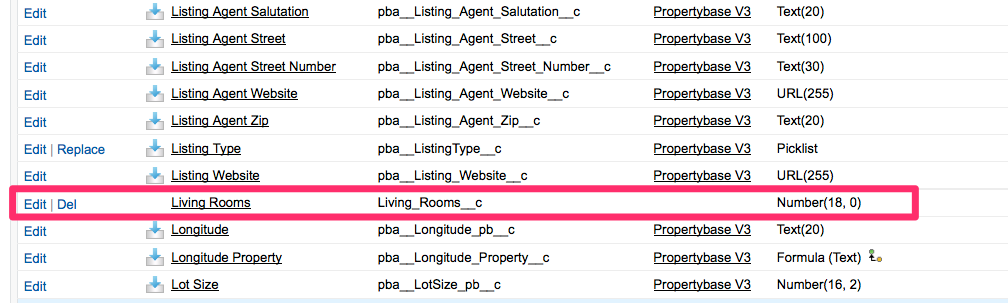
When creating the two fields on the Inquiry (Request) Object, they should look as follows:
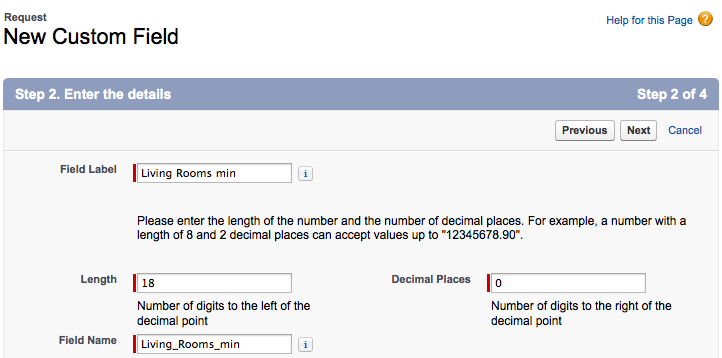
Once the fields have been created and added to the respective Inquiry (Request) page layout, upon clicking the "Find Matching Listing" button the filter will automatically be added to the Listing Browser and display the matching listing records. If the field needs to be added to the filter section of the Listing Browser permanently this can be done following the direction in the article Customize the Listing Browser.
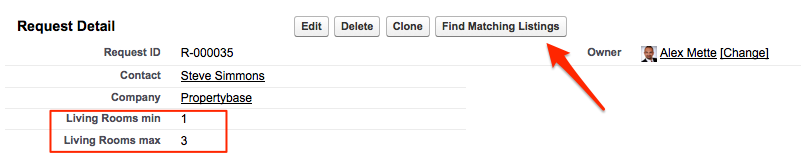



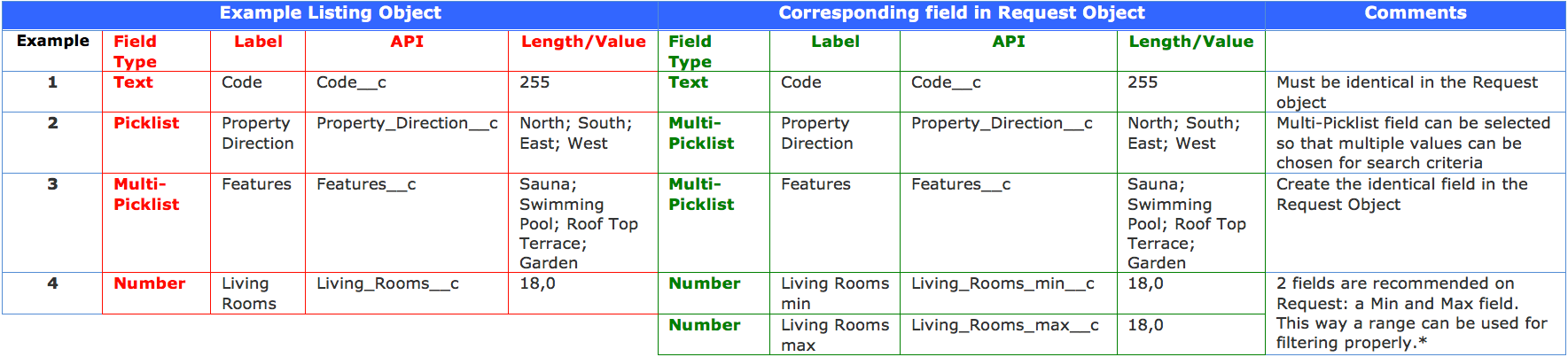
Comments
0 comments
Article is closed for comments.