How to use Showings Report Template Follow
When you setup Propertybase we include a default template called Showings Report. This template is very useful for communicating to customers the ratings and comments for listings they have within your organization. Recently we've encountered several questions surrounding this template so we would like to outline a few very important details to assist you with utilizing it properly.

1. This template must be used within the Propertybase Listing Object. You will need to select the Listing you wish to send the Showings Report from, scroll down to the Activity History section and select Send an Email. Click on the Select Template button, under the Folder drop down select Reports, and finally select the Showings Report template. Fill out the remainder of the E-mail fields adequately, in the preview section below you should see the field properly populate with data generated from the Listings object. **Note** By default the template is set to only pull records from the last 30 days, to update this to a different timeframe please follow the steps mentioned below.
2. As mentioned above this template by default only displays records from the last 30 days. Follow the steps mentioned below to update the timeframe as well as other pieces of data within the Showings Report template. Click on Your Name in the top right corner and goto Setup. Under the Administration Setup section click on Communication Templates followed by E-mail Templates. Under the Folder drop down select Reports, and select the Showings Report template. In the Email Template section select the Edit Template button, note that you must have the proper security privileges required to edit the template otherwise you will receive an error.
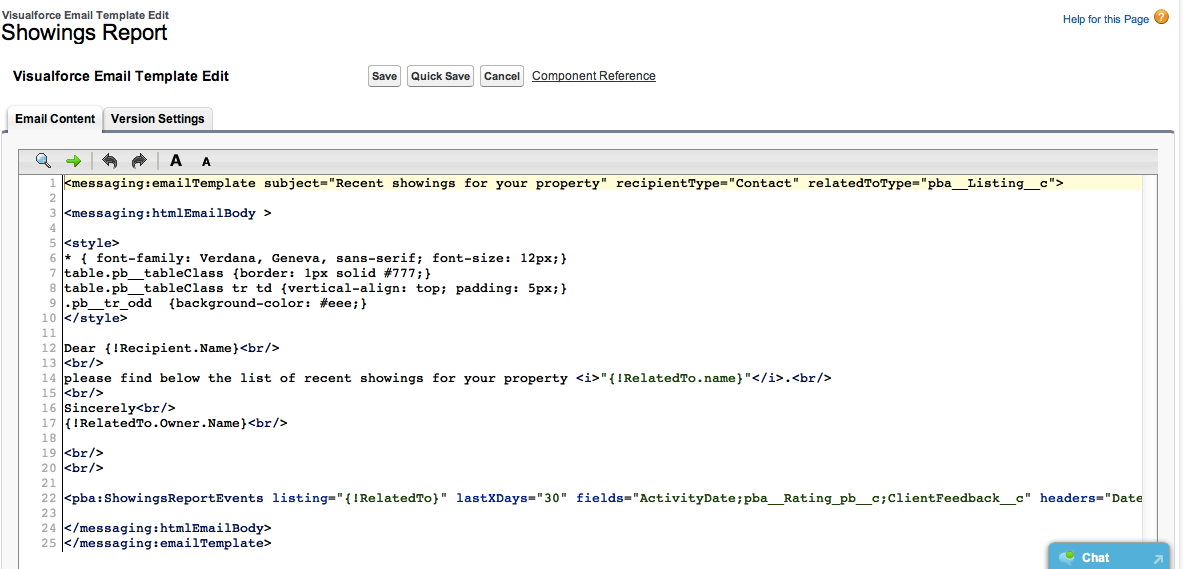
To update the styles within the template edit the following lines of code to your desired font's, sizes, etc:
* { font-family: Verdana, Geneva, sans-serif; font-size: 12px;}
table.pb__tableClass {border: 1px solid #777;}
table.pb__tableClass tr td {vertical-align: top; padding: 5px;}
.pb__tr_odd {background-color: #eee;}
To update the text within the template edit the following lines of code:
Dear {!Recipient.Name}<br/>
<br/>
please find below the list of recent showings for your property <i>"{!RelatedTo.name}"</i>.<br/>
<br/>
Sincerely<br/>
{!RelatedTo.Owner.Name}<br/>
To update the timeframe the report is based off of edit the lastXDays=" " to your desired timeframe:
<pba:ShowingsReportEvents listing="{!RelatedTo}" lastXDays="30" fields="ActivityDate;pba__Rating_pb__c;ClientFeedback__c" headers="Date;Rating"/>
By default this is set to 30 Days as you can see in the code above.
Make sure to click on the Save button once all desired changes have taken place.



Comments
0 comments
Please sign in to leave a comment.