Weblisting - Display Listing Agent Follow
Getting the listing's owner information to your website is a little tricky as the "user" information is not directly accessible by the weblisting API. The information must be on the listing record to be shown on the website. This can be quite easily configured using cross-object-formulas (also explained in the article: Display Data between Objects).
| Note: if you are or planning on using portal feeds in addition to a custom website, you may want to use the out-of-the-box Listing Agent fields that you can find on the Listing Object. See this article Example Flow: Set Listing Agent Fields based on Listing Owner (basic). The approach is using an automation to update the fields when the record owner changes. This article here is only relevant if you want to quickly set the Listing Agent based on record ownership and no other dynamics come into play. |
1. You need to create the following fields on your listing object. The fields do not have to be visible to users, so you can keep them off the page layout, making them sometimes referred to as "hidden fields".
Go to Setup>Object Manager/Listing -> Fields & Relationships -> New
| Type | Field Label | Field Name (populates automatically) | Formula |
| Formula (Text) | Listing Agent First Name hidden | Listing_Agent_First_Name_hidden | Owner:User.FirstName -> treat blank fields as blanks |
| Formula (Text) | Listing Agent Last Name hidden | Listing_Agent_Last_Name_hidden | Owner:User.LastName -> treat blank fields as blanks |
| Formula (Text) | Listing Agent Email hidden | Listing_Agent_Email_hidden | Owner:User.Email |
| Formula (Text) | Listing Agent Phone hidden | Listing_Agent_Phone_hidden | Owner:User.Phone |
You can use the field lookup to find the formula result needed by finding "OwnerID" and then the corresponding field on the user object, so for a new "Listing agent first name" field:
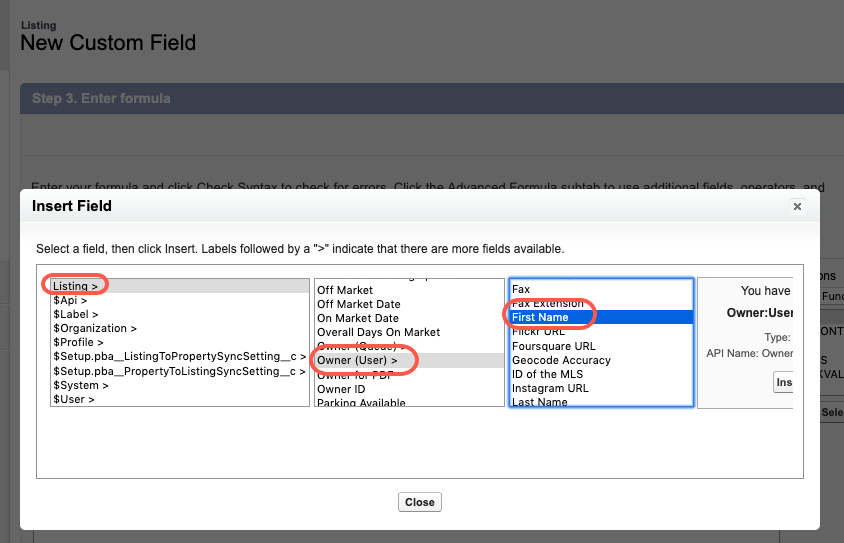
Add further contact formulas as required.
2. Adjust field level security of your new fields for your "sites" user as its described here under "Modifying Object Settings"
Once the permissions have been granted, you can access the new fields with you Weblisting query!
FAQ:
I followed the steps above, and my fields are showing, yet they don't have content?Please make sure not to create Duplicate Field Names! Check if the API name for the field you created perhaps already exists another time on the listing object. If that is the case, rename the API field name by adding e.g. _custom as explained in the linked article.
I would like to have a photo of my agent on the listing. Can I do this?
-> Yes. There is a Image URL field on the user object. Add a link to a picture of the user (e.g. somewhere on webserver publicly accessible). Then you can create a new field as mentioned in step 1 in this article and make sure to grant it access as linked in step 2.


Comments
0 comments
Please sign in to leave a comment.