How to Configure Sending Emails from Mobile Phone Follow
Note: If your account was created after June 12, 2017 - you have this configuration preinstalled.
Before sending email from your mobile device, you must first perform the following configuration.
Create Mobile Login Page
- Click the gear icon in the top right of the screen, then click Setup.
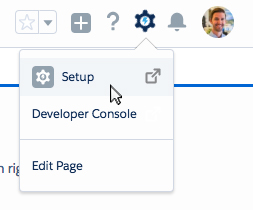
- In the Setup menu, select Lightning App Builder.
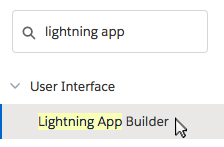
- Click New.

- On the next screen, select App Page.
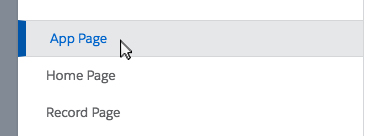
- Click Next.
- Use 'Login Page' for Label.
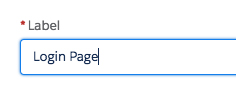
- Click Next.
- On the next screen, select Once Column.

- Click Finish.
Next we need to add a new Visualforce to our new Lightning App.
- Drag Visualforce to the open area on the page.
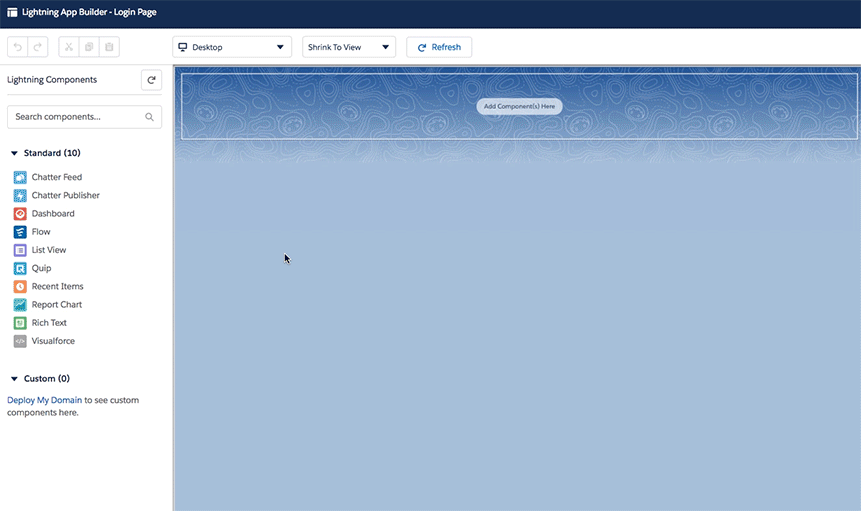
- Click Save in the top right corner.
- When promted, click Activate.
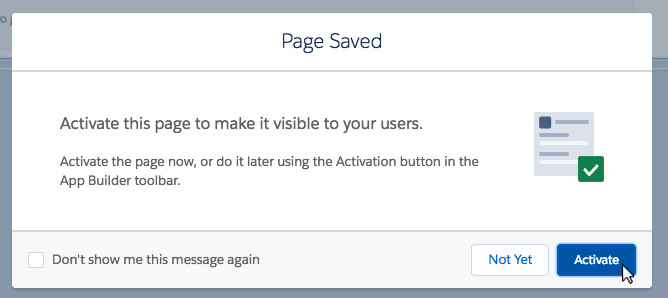
- Leave activation options default and click Save.
- When promted, click Finish.
- Click Back.
Activate Mobile Login Page
Now that we've created our Login Page, we need to add it to our mobile layout.
- In the Setup menu, select Salesforce Navigation.
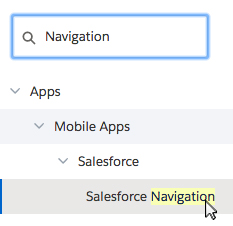
- Select Login Page and click the right arrow icon to add it to the 'Selected' menu.
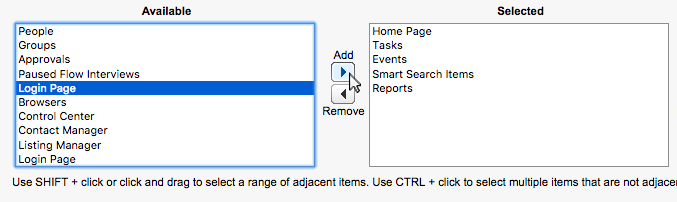
- Click Save.
Done! You have successfully configured mobile email sends



Comments
0 comments
Article is closed for comments.