Update Contacts Using the Import Wizard Follow
It is possible to update contacts are companies that already exist within propertybase by using the Import Wizard. To get to the Import Wizard go to: Setup > Data Management > Import Accounts/Contacts
The import wizard can match the name of a Contacts well as the name of a Company to find duplicates upon data updates. This is an important detail, due to the fact that even if the contact is an individual client in the import a Company Name field must also be input. This column will contain the full contact name and must be entered identically as appears in Propertybase. This means "Last Name, First Name". With this information the system recognizes that this contact already exists and that all the data that is in the CSV file will be used solely to update it.
To make the import process much more efficient make sure your column headers are the same as they appear in your Propertybase org.
Here is a basic example of how the CSV file should look:
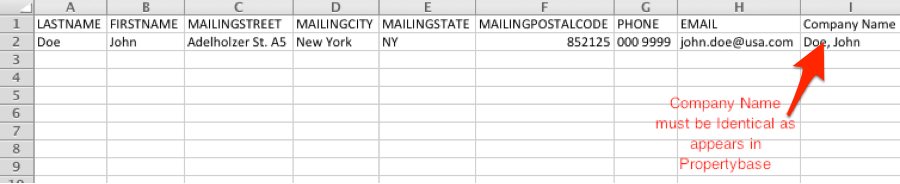
The next step is to go to the Import Wizard, select your file, character encoding (we suggest UTF 8, because it supports special characters), contact matching type and account matching type. As can be seen account matching type is required for updates.
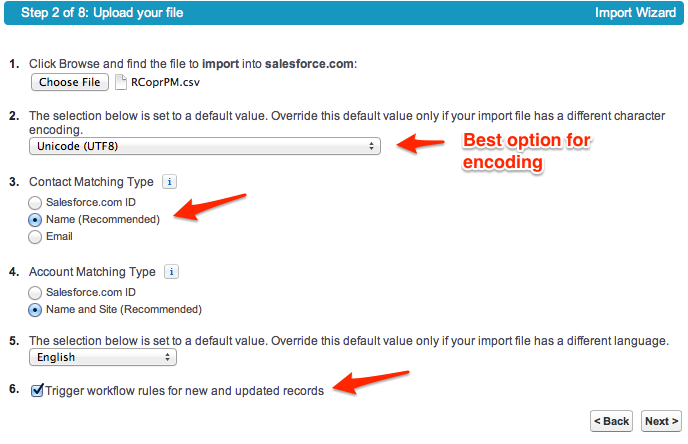
Continue to make sure all mapping of contact fields are correct and click Next to enter the account fields mapping area. In this section (step 5, see image) the only field that should be mapped is the Company Name. For the update to work, the checkbox: Overwrite existing account values MUST BE MARKED.
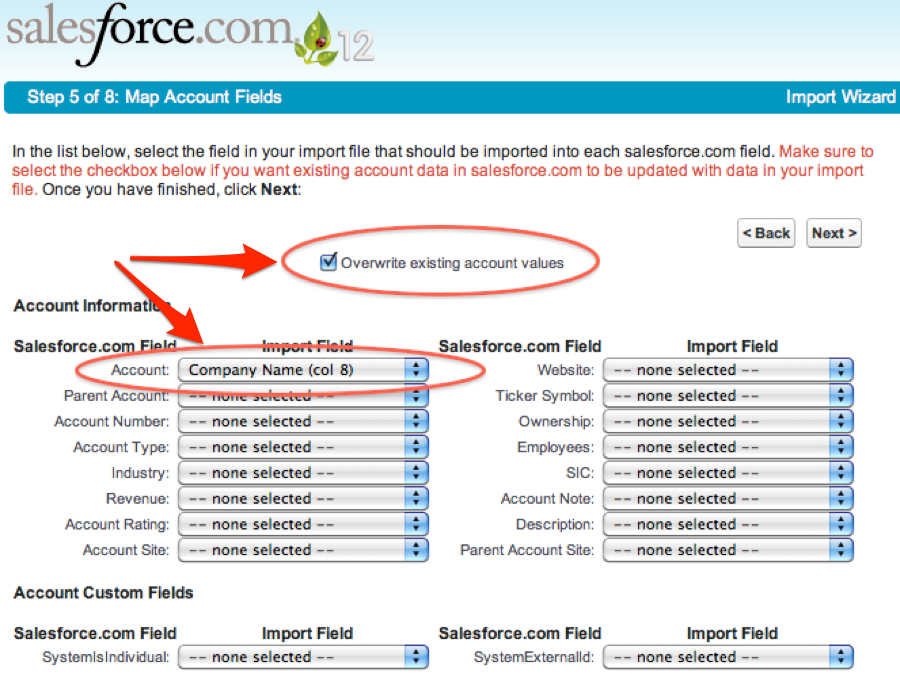
Follow all remaining steps and click the Import Now button. Your contact will now be updated correctly and you will receive an email stating the completion process. Entering your org you will find the contact with the updated information, without creating a duplicate record.



Comments
0 comments
Please sign in to leave a comment.