How to Enable Lightning Report Builder Follow
Note: This feature is only available to Lightning customers. Click here to learn more.
- Click the gear icon in the top right of the screen, then click Setup.
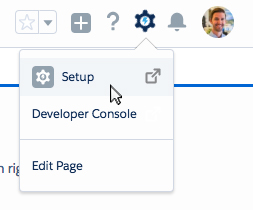
- In the setup menu, select Report and Dashboard Settings.
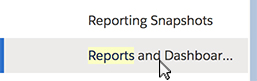
- Check Enable Lightning Report Builder (Beta)
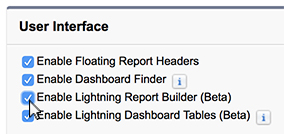
- Click Save.
Granting Access
Now that we have enabled the Lightning Report Builder, we need to grant permission to the appropriate users.
- Click the gear icon in the top right of the screen, then click Setup.
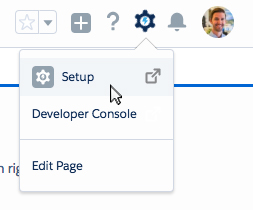
- In the setup menu, select Profiles.
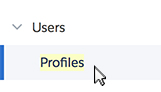
- Click PB Administrator. (If you want to edit a different profile, select that one instead.)

- Scroll down and click System Permissions.
- Click Edit.
- Scroll down and select Report Builder (Lightning Experience).

- Click Save.
Note: Repeat the Granting Access process for all Profiles that should have access.
Done! You should now be able to create reports using the Lightning Report Builder under the Reports tab.



Comments
0 comments
Article is closed for comments.