Propertybase Mobile Follow
The power of Propertybase in your pocket. To good to be true? Think again! That's exactly what the mobile version of Propertybase, powered by Salesforce, gives you. Propertybase mobile allows you to zoom in on a new lead, swipe away busywork and tap to close deals. The app is now called Salesforce, it can still be referenced as Salesforce1 or SF1. Ready to get started?
Download the App
Before you can start harnessing that pocket power, you'll have to download the mobile app. Propertybase is available on both iPhone and Android devices. Click the link for your platform of choice below to get started.
App Store (iPhone)
https://itunes.apple.com/us/app/salesforce1/id404249815?mt=8
Alternatively just search for "Salesforce" on the App Store.
Google Play (Android)
https://play.google.com/store/apps/details?id=com.salesforce.chatter&hl=en
Alternatively just search for "Salesforce" on the Play Store.
Using the App
Once you have the Salesforce app installed, open it up and let's log in.
Note: Why is the Propertybase mobile app called "Salesforce"? That's because Propertybase harnesses and builds upon the power of the Salesforce platform - including the mobile experience.
- First, log in with your Propertybase username (email) and password.
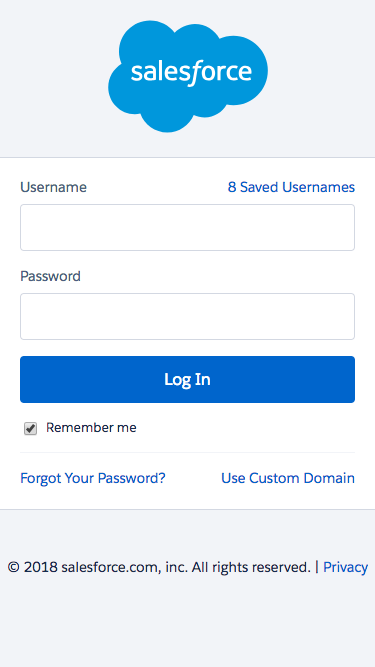
Once you have logged in, you will be presented with the homepage. Like with all Propertybase layouts, the mobile versions are a slimmed down experience - allowing you to spend less time on your phone and more time making deals.
- Use the menu icon in the top left corner of the screen to navigate the app.
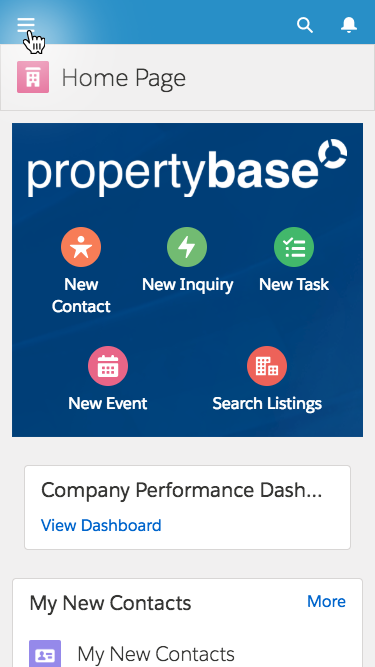
This will open the navigation menu. These options reflect those located in the main navigation menu when viewing Propertybase on a desktop computer. Selecting one will take you to that object's list view page.
- Select an object in the navigation menu to continue.

In this example, we selected Listings. As you can see in the image below, the same list views available on desktop are available in the mobile app.
However, if you want to use the Propertybase app like a pro, make generous use of the search feature - which can be found at the top of the page. The search feature is much faster than your finger!
- Search for and open a record to continue.

Once you have opened a record you will be presented with that records mobile page layout. In this case, we have selected a Listing. By default you are presented with the Details page. This should look very familiar if you have used Propertybase on desktop.
Where the mobile app differs the most from a desktop computer is the actions menu. Normally located in the top right, the actions menu is now at the bottom of the screen.
- Click the Show More button to continue.
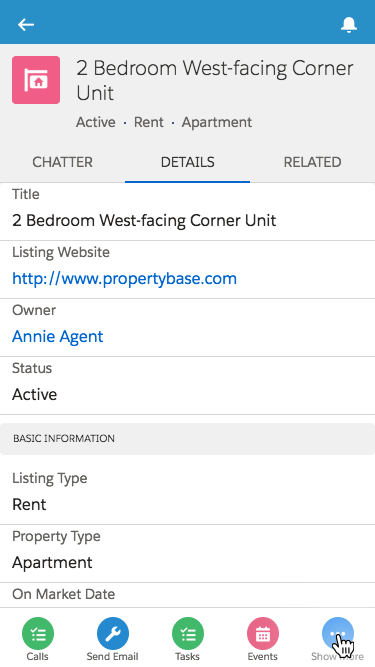
This actions menu is where the some of the most powerful, Propertybase exclusive, features are located. To return to the record page, simply click the close button at the bottom of the screen.
- Click the Close button to return to the record page.
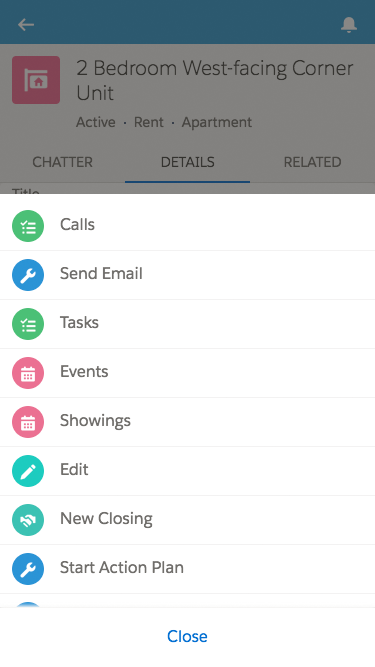
That's it! We have covered the basics of using Propertybase mobile.
You can view more information in the "FAQS" tab on this page.
Customizing the App
Want to customize your mobile experience? We have a tool for you! Follow the steps below to access customization options for Propertybase mobile.
- Click the gear icon in the top right of the screen, then click Setup.
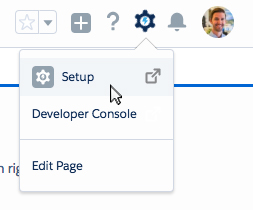
- Click Salesforce Mobile Quick Start in the left hand menu.
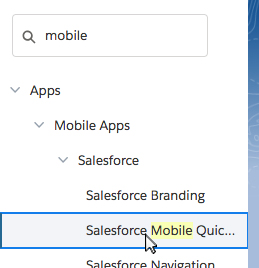
The following page contains several customization features, options and walk-throughs. Use this page to customize the Propertybase mobile experience to fit your specific business needs!
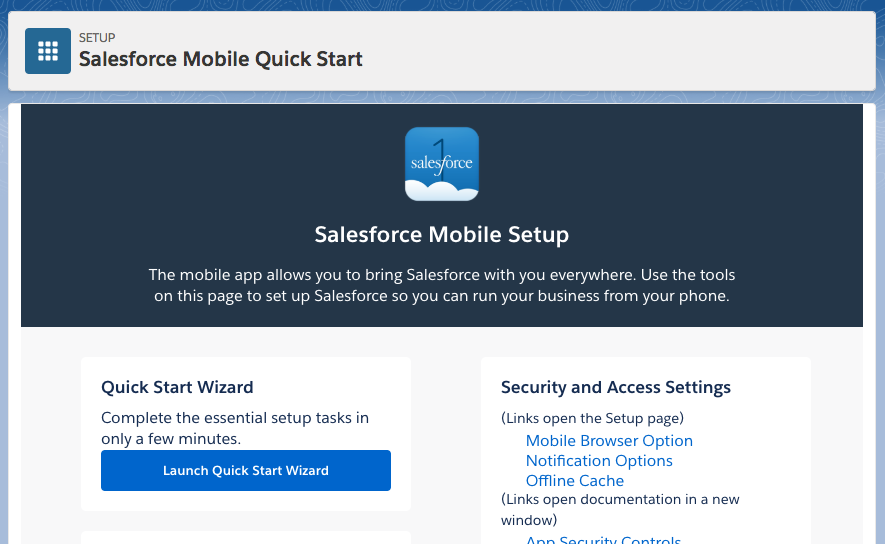
FAQs
Are all Propertybase features available on mobile?
No. While many features are available on mobile, others are not available at this time. The team at Propertybase is constantly working to bring as many features to the mobile experience as possible.
The following features are currently unavailable on mobile:
- Admin & Setup Menu
- Listing & Contact Manager
- Propertybase Control Center
- Inline Editing
This list will be updated as more features become available.
How can I reset passwords from my mobile?
You can do this from your mobile, but by another app. The SalesforceA mobile app is for Admins of your team. Apple iOS, Google Android
For an even deeper look into Propertybase mobile, click here.



Comments
0 comments
Article is closed for comments.