Adding Settings to Propertybase Follow
By adding custom settings to your account you can fine-tune Propertybase to work exactly the way you want. Many custom settings are available in Propertybase and can be found throughout the Help Center.
Adding Settings
To add a new setting, perform the following:
- Click the app launcher in the top left of the page (Dial pad icon) and select Settings.
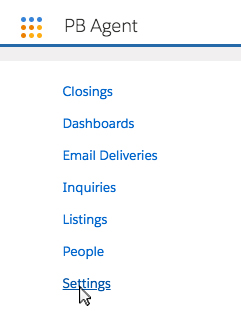
- Click New in the top right corner.
Alternatively, you can create a new Setting directly from the Settings Tab in the main navigation.
- Enter the setting name, key and values in the modal window.
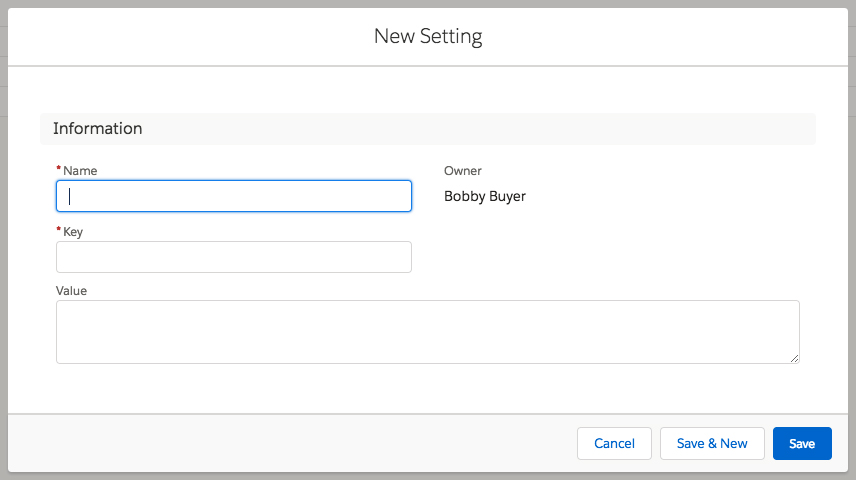
Note: It is recommended to use the same value for Name and Key.
- Click Save.
Modifying Settings
To modify an existing setting, perform the following:
- Click the Settings tab.
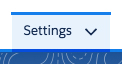
- Click the setting you want to modify.
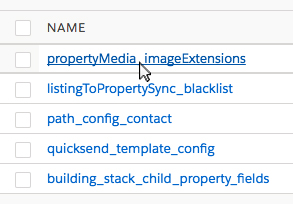
- Use the actions panel in the top right to edit, delete, clone or change owner.
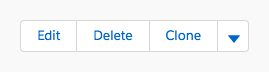
Notes:
Settings only work if you use the Name and Key provided by Propertybase as well as the value being correctly formatted. That means, you can turn off settings by renaming Name & Key by e.g. adding a leading # instead of deleting it. This will also allow us to review your setting in case it didn't show the desired result.
Concerning the Value, so the content of the setting: many settings you can manually create will require to have either simply a list of field API names or true or false in them. Some will require a so-called JSON or aka JSON Array. Although we don't expect you to know what this is, you will save yourself a lot of time if you check your formatting of such a JSON in a validator like jsonlint.com
This will recognize if you missed adding commas, semi-colons or brackets in such a json. Do understand that it will only work on arrays, not on comma or semi-colon separated field lists.
Please refer to the setting instructions/example in our Help Center articles (where applicable) to understand which content is needed for a setting.
Should you get stuck with a setting, rename name and key as suggested above and send the URL to the setting to us at support (remember to grant access!). Explain what you are trying to achieve and we will review your work.
For Propertybase Classic:
The majority of the Propertybase customizations are done, by adding a setting to your ORG to define the new behavior you want to produce. Propertybase comes with multiple settings that you will find through the knowledge base. To add a setting you will need to go to the Settings object, here is how to find it:
- Click the + sign at the end of your Tabs menu

- Go into the Settings object found in the right column in the list of objects
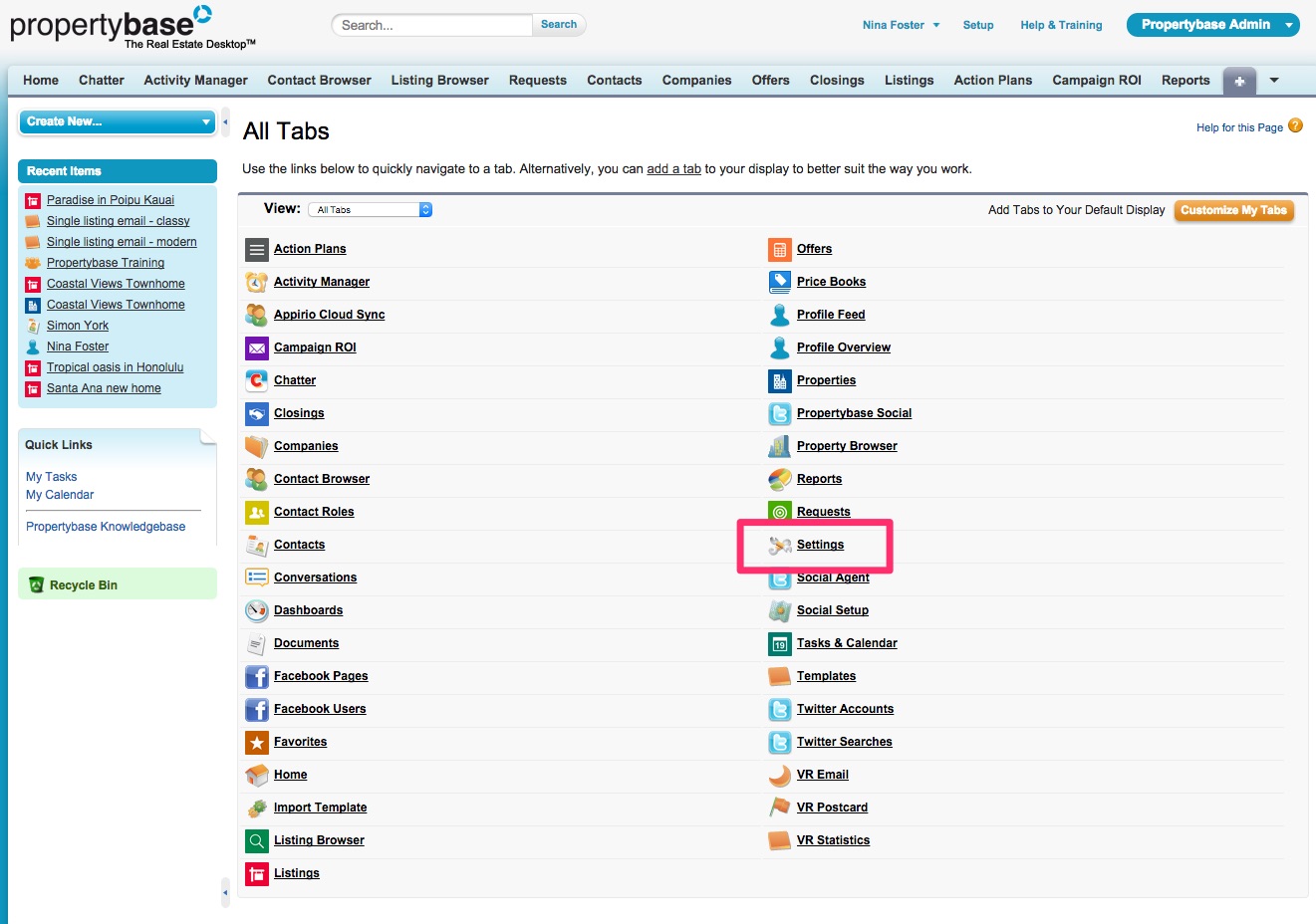
- Make sure the setting doesn't already exist by clicking the Go! button and checking all of the settings currently there. If you can't find it and a new setting by pressing the New button
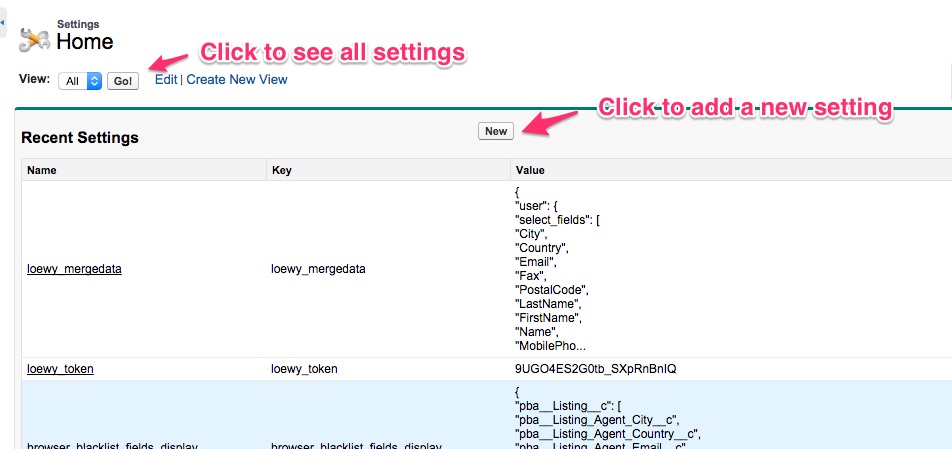
- Settings consist of two parts, the Key which is the title of the settings and the values where you add the specific customizations. These values are entered depending on the instructions provided.
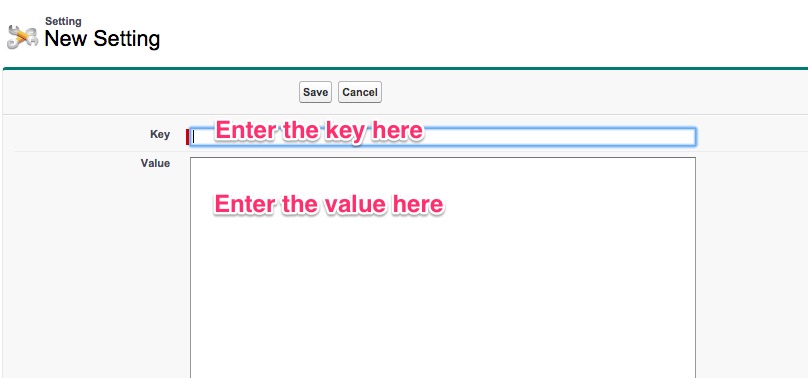
Finally click Save and your new Setting will be in action!



Comments
0 comments
Article is closed for comments.