Homepass Overview (AUS) Follow
Homepass is a mobile app that allows agents to capture the Contact Details of active property seekers from your Inspections - enabling better conversations and instant follow up. Propertybase has integrated with the Homepass app so that this information is synced into Propertybase.
Note: Homepass is available for Propertybase customers in Australia only.
Getting Started
You will need to contact Propertybase Support to have the Homepass integration installed in your Propertybase org.
Before you contact support please ensure that you have activated your Homepass account as Propertybase support will require your Homepass ID to connect the integration.
When contacting Propertybase support please grant login access and provide your Homepass ID.
Setting up Homepass and getting your Homepass ID
Download the Homepass app and register details with Homepass (mobile number, first and last name, email address, account details linked to your business).
![]()
Open the Homepass app.
'Add Account' to your user settings to find and join your team. The account administrator approves the request to join, and an email link is sent from Homepass. Accept the invitation.
A Homepass ID is assigned the account. This Homepass ID must be provided to Propertybase support to install the Homepass package.
Find the Homepass ID in Settings -> Account Preferences -> Homepass ID
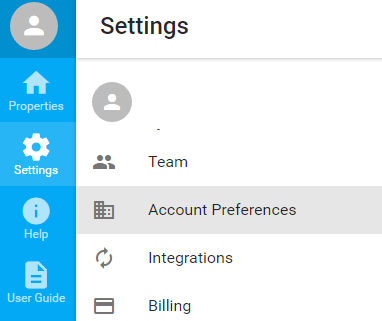
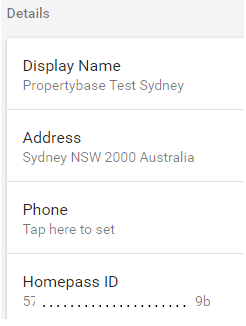
Pushing Listings
If you publish listings to Domain.com.au your listings will automatically be added to your Homepass account. If this is not happening contact Homepass support and let them know you are a Domain.com.au customer and provide them with your account details to link the accounts.
If you are not a Domain.com.au customer you will have to contact Propertybase support to have the Homepass portal added to your Propertybase org so that you can publish your listings direct to your Homepass account from Propertybase.
When contacting Propertybase support please ensure that you have granted login access so that the team can complete the task.
FAQs
Q: Can I upload a listing if I haven't heard from the administrator about joining the account?
A: You need to be attached to an office and you cannot manually upload listings directly on Homepass. All listings are fed from either a CRM or Domain.com to Homepass.
Q: Agent enters “Inspection Note” - Does this note sync to Propertybase as an “Inspection Note”?
A: We sync both Inspection Note and Customer Note.
Q: Agent enters “Inspection Note” and turns on the toggle “Visible to Vendor.” Does the note get added to the Vendor Report on Propertybase?
A: Regardless of the Visible to Vendor toggle, they won't be added to the Vendor Report.
Q: Agent enters “Customer Note” with the “Visible to Team” toggle turned on. Does this note sync to Propertybase as a “Contact Note”? And is the note visible to the entire office on Propertybase?
A: 'Customer Notes' are synced, and are created in Propertybase as completed Tasks, not Notes, because Notes are not reportable while Tasks are.
These notes don't consider being visible to the team because by default, Salesforce is an open database.
Q: Agent enters “Customer Note” and turns off the “Visible to Team” toggle -Does this note sync to Propertybase as a “Contact Note”? And is the note then made private so that it is only visible on Propertybase to the agent that entered the note in?
A: These notes don't consider being visible to the team because by default, Salesforce is an open database.
Q: What matching rules do you have for Contacts that are entered into Homepass vs Contacts that exist on Propertybase?
A: Duplicate management keys off the email address and phone number of the Contacts.
Q: Who owns the contact when it gets checked in and synced in Propertybase?
A: Because Propertybase might not have matching users to Homepass when a contact is created, the HomepassApp tries to find a matching user based on email and phone number.
- If it finds a match then that Agent is set as the Owner
- If it doesn't find a match then the contact Owner is the user who started the Homepass process and the Agent's name gets in entered into the description of the contact; e.g. 'Added by Homepass agent: <agent_name>'.
When a contact gets entered in a second time and the duplicate is matched, it gets updated, and as a product of that the Owner is overridden by any new Owner/value.



Comments
0 comments
Article is closed for comments.